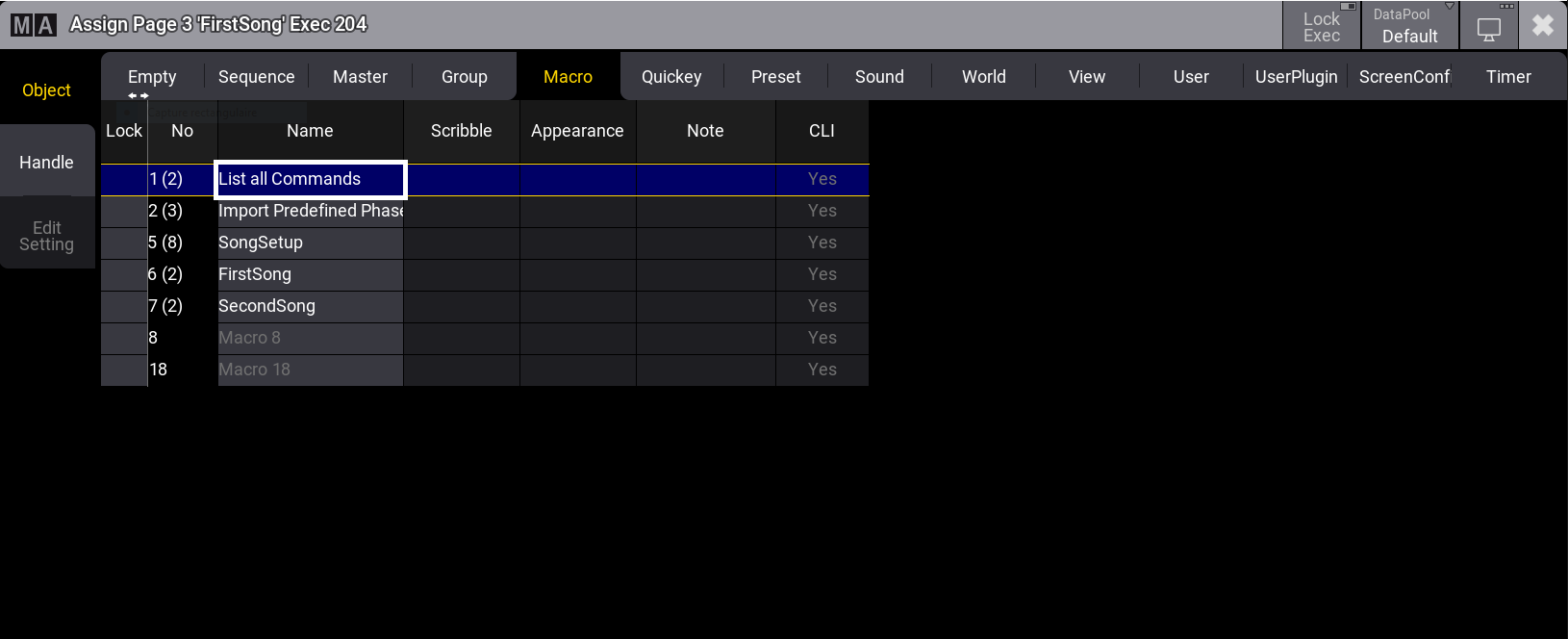キーやボタンへのマクロ割り当て
| grandMA3 ユーザマニュアル » マクロ » キーやボタンへのマクロ割り当て | Version 2.2 |
マクロは、簡単にアクセスできるように、エクゼキュータやビューボタンに割り当てることができます。
エクゼキュータやビューボタンは、Macro プール内のマクロを実行するだけです。したがって、マクロをどこかに割り当てるには、プール内に置いておく必要があります。
マクロをキーやボタンに割り当てるには、以下のようにさまざまな方法があります。
キーによる割り当て
必要条件:
表示された Macro プールと、保存されたマクロ。
卓を使用している場合、以下はおそらく、最も素早くマクロを割り当てられる方法です。
- Assign を押します。
- MA を押しながら X14 | Macro キーを押します。
- 数字キーを用いてマクロ番号を入力します。
- マクロを割り当てるボタンを押すか、そのキーをタップしてください。
あるいは、Macro プールが表示されている場合、以下のようにします。
- Assign を押します。
- Macro プールで、割り当てるマクロをタップします。
- マクロを割り当てるボタンを押すか、そのキーをタップしてください。
Swipey コマンドによる割り当て
必要条件:
画面に Macro プールを表示。
- Macro プール・オブジェクトを長押しします。
- プール・オブジェクトをスワイプアウトすると、Swipey コマンドが開きます。
- Assign ボタンにスワイプして指を離します。
- マクロを割り当てるボタンを押すか、そのキーをタップしてください。
マクロがキーに割り当てられます。
Assign メニューによるエクゼキュータへの割り当て
- Assign を押し、目的のエクゼキュータを押します。Assign メニューが開きます。
- 左側の Object をタップします。
- メニューの上部にある Macro をタップします。
- 一覧で目的のマクロをタップしてください。
- Assign メニューを閉じます。
マクロがエクゼキュータに割り当てられます。
コマンドラインによるエクゼキュータへの割り当て
特定のページのエクゼキュータにマクロを割り当てるには、以下の構文を用います。
|
|
User name[Fixture]>Assign Macro ["マクロ名" または マクロ番号] At Page ["ページ名" または ページ番号].[エクゼキュータ番号] |
現在のページにマクロを割り当てるには、以下の構文を用います。
|
|
User name[Fixture]>Assign Macro ["マクロ名" または マクロ番号] At Executor [エクゼキュータ番号] |