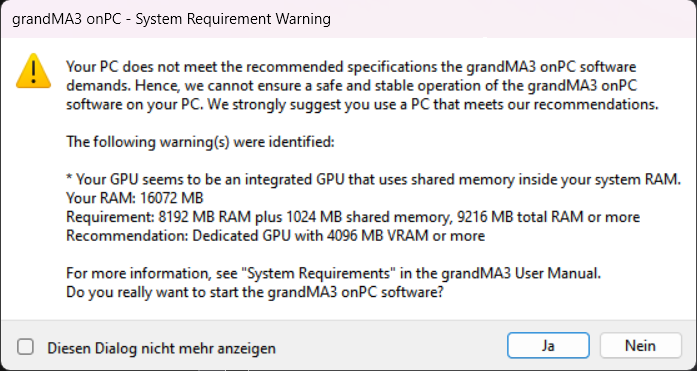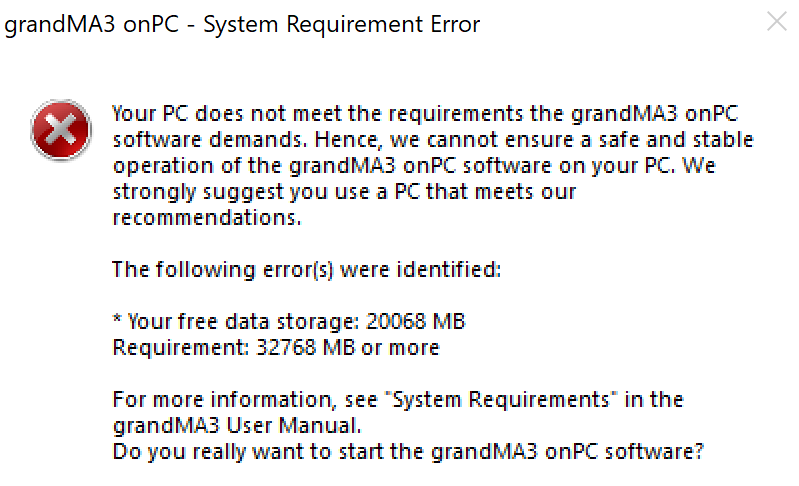Windows™® の最適化
| grandMA3 ユーザマニュアル » grandMA3 onPC » Windows™® の最適化 | Version 2.2 |
|
|
ヒント |
| grandMA3 onPC ソフトウェアは、Windows™® および macOS™® で利用できます。 |
- コンピュータの仕様については、システム要件 を参照してください。
- grandMA3 onPC ソフトウェアおよび Terminal アプリケーションについては、Windows でのインストール を参照してください。
- grandMA3 onPC ソフトウェアをより効果的に実行するために、コンピュータで以下の設定を調整することをお勧めします。
省電力電源プランをオンにする
以下のようにして、省電力電源プランをオンにします。
- スタート ボタンをクリックします。
- 検索バーに「コントロールパネル」と入力します。
- コントロールパネルの検索バーに「電源オプション」と入力します。
- 電源オプション (Power Options)をクリックします。
- お気に入りのプラン(Preferred plans)で 省電力 (High performance)を選びます。
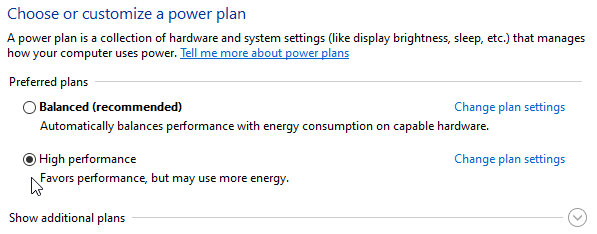
省電力電源プランに切り替わります。
省電力電源プランの最適化
- grandMA3 onPC を中断させる可能性があるものは、すべてオフにします。
以下のようにして、電源オプションを最適化します。
- プラン設定の変更 (Change plan settings)をクリックします。

- 「ディスプレイの電源を切る」(Turn off the display)で、適用しない (Never)を選びます。
- 「コンピュータをスリープ状態にする」(Put the computer to sleep)で、適用しない (Never)を選びます。
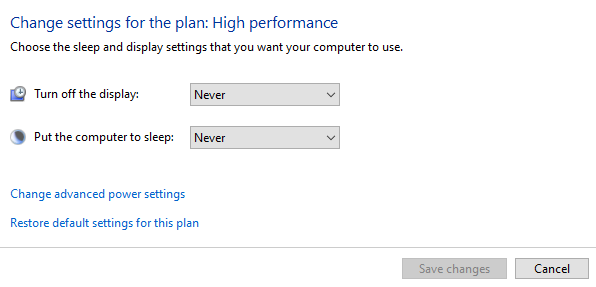
- 変更の保存 (Save changes)をクリックします。
- 詳細な電源設定の変更 (Change advance power settings)をクリックします。
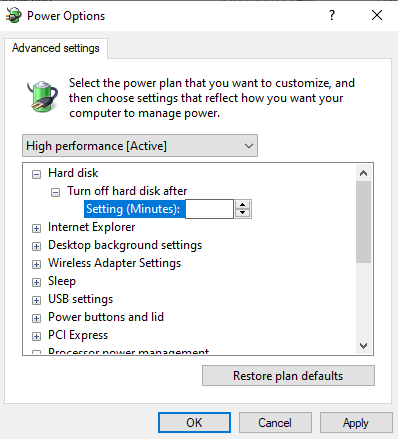
- 「次の時間が経過後ハードディスクの電源を切る」(Turn off hard disk after)を「なし」(Never)に設定し、「設定 (分)」(Setting (Minutes))欄の数値を削除します。
- OK をクリックしてください。
電源オプションが最適化されます。
スクリーンセーバの無効化
グラフィックボードのリソースを節約するために、スクリーン セーバを無効にします。
- 設定 (Settings) から 個人用設定 (Personalization) - ロック画面 (Lock screen) へと移動します。
- スクリーン セーバー (Screen Saver) をクリックして「スクリーン セーバーの設定」(Screen Saver Settings)を開きます。
- スクリーン セーバー (Screen Saver)のドロップダウンで、なし (None)を選択します。
- OK をクリックしてください。
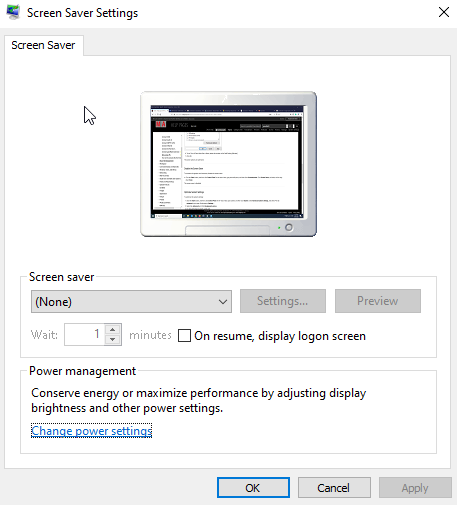
スクリーンセーバが無効になります。
System Requirement Warning
grandMA3 onPC ソフトウェアの起動時に、ハードウェアのパフォーマンスによっては警告ポップアップが表示される場合があります。
この System Requirement Warning ポップアップを抑止するには、Do not show this message again チェックボックスをオンにして Yes をタップします。
|
|
ヒント |
| grandMA3 onPC for Windows™® を更新するたびに、System Requirement Warning ポップアップが再度表示されることに注意してください。 |