ヘルプ内での移動
| grandMA3 ユーザマニュアル » ヘルプについて » ヘルプ内での移動 | Version 2.2 |
タイトルバーのボタン
Help ウィンドウ内に表示される内容のサイズを拡大/縮小するには、以下のようにします。
 (プラス)/
(プラス)/  (マイナス)ボタンをタップします。
(マイナス)ボタンをタップします。- Zoom Factor をタップして、左または右にスワイプします。
- Zoom Factor をタップして、ドロップダウン・リストからパーセンテージを選びます。
![]() (左矢印)をタップすると、以前に表示したヘルプトピックの履歴を戻ります。
(左矢印)をタップすると、以前に表示したヘルプトピックの履歴を戻ります。
![]() (右矢印)を押すと、以前に表示したヘルプトピックの履歴を進めます。
(右矢印)を押すと、以前に表示したヘルプトピックの履歴を進めます。
ヘルプのスクロール
- 2本指でタップし、XまたはY方向にスワイプしてヘルプトピックをスクロールします。
- 画面エンコーダを用いて、ヘルプトピックをXY方向にスクロールします。詳しくは ユーザ設定 を参照してください。
Topics タブ
Help ウィンドウの Topics タブには、利用可能なトピックがツリー表示されます。単独のトピックの左横には ![]() アイコンが表示されます。同じカテゴリの複数トピックはフォルダ(
アイコンが表示されます。同じカテゴリの複数トピックはフォルダ(![]() ) に分類され、下位トピックと呼ばれます。
) に分類され、下位トピックと呼ばれます。
トピック左横の > をタップすると、関連する下位トピックの表示/非表示が切り替わります。トピック名をタップすると、その内容がウィンドウのメイン領域に表示されます。下位トピックは、トピックの最後に箇条書きで表示されます。
Help ウィンドウが小さすぎてメイン領域と Topics/Search タブの両方を表示できない場合は、左上隅にバーガーメニュー(![]() )が表示されます。このメニューには、Topic と Search タブが含まれています。
)が表示されます。このメニューには、Topic と Search タブが含まれています。
ツリーのルートトピックは、ファミリー内のさまざまな製品に分かれています。主要セクションは以下の通りです。
- grandMA3 User Manual
- grandMA3 Quick Start Guide
- grandMA3 Quick Manual consoles
- grandMA3 Quick Manual processing
- grandMA3 Quick Manual Nodes
- grandMA3 Quick Manual Nodes DIN-Rail
- grandMA3 Quick Manual onPC command wing XT
- grandMA3 Quick Manual onPC command wing
- grandMA3 Quick Manual onPC fader wing
- grandMA3 Quick Manual viz-key
- grandMA3 Quick Manual I/O Nodes
- Release Notes
|
|
重要 |
| grandMA3 のドキュメント全体は、grandMA3 ユーザマニュアルと、技術仕様、安全上の注意事項、および適合宣言など含むそれぞれの grandMA3 クイックマニュアルで構成されています。 |
Search タブ
特定の検索語を含むトピックを見つけるには、以下のようにします。
- Help ウィンドウで Search タブを開きます。
- 白い入力欄をタップします。
- 検索語(例: cue)を入力します。
- Please を押すと、検索結果が表示されます。
ソフトウェアで仮想キーボードを開くには、検索ボックスの左側にあるキーボード・アイコンをタップします。

特定の製品や語を検索する場合、ブランド名やシリーズ名(例: grandMA3)は必要ありません。
下位トピック・リスト
現在のトピックに関連する下位トピックのリストは、Help ページの下部に動的に生成されます。
関連トピックを開くには、リストでそれをタップしてください。
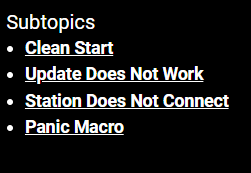
パンくずリスト
パンくずリストは、現在のトピックと下位トピックの関連セクションへのリンクを提供するナビゲーション要素です。パンくずリストは各トピックの上部に表示されます。
トピックを戻るには、パンくずリストで対応するセクションをタップしてください。

コンテンツの表示
ユーザマニュアルでは、内容を把握するためのグラフィカルな支援が提供されています。
- Please: ハードウェアの操作面上にあるキーは、暗灰色の背景に白文字で表示されます。
- Dimmer: 画面上のボタンは、明灰色の背景に白文字で表示されます。
- ステップ・バイ・ステップの指示は、番号付の箇条書きで表示されます。
- これは最初のステップです。
- これは2番目のステップです。
- ワンステップの指示は、箇条書きで表示されます。
- Menu - Settings - User: 特定メニューへのナビゲーションは、太字で表示されます。
- Assign [ブジェクト] (At) [ブジェクト]: 構文は、下線付きの太字で表示されます。
-
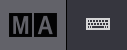
User name[Fixture]> コマンドラインへの入力 -
OK : Command Line Feedback Command Line History に表示されるシステム応答 OK : Second Line Feedback
以下のシンボルマークは、危険性や、有益なヒント、情報などを表しています。
安全上の注意や基準適合などについては、grandMA3 consoles クイックマニュアル を参照してください。
|
|
怪我や損傷の危険性を表します。 |
|
|
制限 |
| 機能に関する既知の制限を表します。 |
|
|
重要 |
| 卓を使用する際の重要な情報を表します。 |
|
|
ヒント |
| 卓を使用する際に役立つヒントを表示します。 |