External Connections
|
grandMA3 ユーザマニュアル » タイムコード・ショー » External Connections
|
Version 2.2 |
External connections allow the timecode slots to receive a time source from SMPTE/LTC, MIDI timecode, and ArtTimeCode. It is also possible to transmit SMPTE/LTC and MIDI timecode from the timecode slot generator.
When a received signal is correctly configured and accepted, the timecode slots indicate the signal type with a small icon and a play icon.

Set Up SMPTE/LTC and MIDI Timecode
Physical connections must be made for the time signals to be received or transmitted. Learn how in the Connect LTC and Connect MIDI topics.
With connections, the next step is to access the Output Configuration.
The menu can be opened by tapping the gear icon (
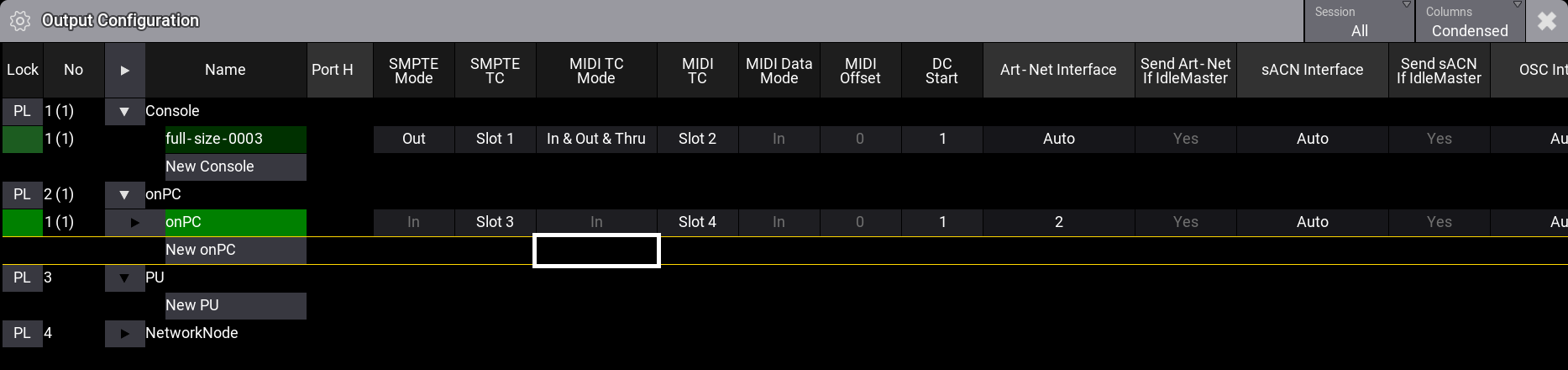
-
SMPTE Mode:
This mode has two possible options that can be toggled:-
In:
The 3-pin female XLR connector marked LTC on the station is used to receive a SMTPE timecode signal. -
Out:
The 3-pin female XLR connector marked LTC on the station is used to transmit a SMPTE time signal.
-
In:
-
SMPTE TC:
This is used to select the timecode slot to which the physical port relates. -
MIDI TC Mode:
This mode has three options that can be edited and selected using the small Select MIDI TC Mode pop-up.-
In:
The 5-pin DIN connector marked MIDI In on the station receives the incoming MIDI timecode signal. -
Out:
The 5-pin DIN connector marked MIDI Out on the station transmits the outgoing MIDI timecode signal. -
In & Out & Thru:
The MIDI In connector can receive a MIDI timecode signal, which is then output on the MIDI Out port. The system can also generate a MIDI timecode signal transmitted from the MIDI Out port.
-
In:
-
MIDI TC:
This is used to select the timecode slot to which the physical port relates.
Several stations can receive a signal related to the same Timecode Slot. The device receiving the signal first is the one the slot listens to. When multiple stations are in Out mode, the master transmits the time signal.
The Timecode Slot Settings display the station's Source IP address that provides the time signal for the slot.
The text "No Cable" in the Source IP button can be an indicator that:
- Indicates that no network cable is connected to the selected MA-Net-Interface.
- No timecode show is currently running on the selected TCSlot.
- The time is running on another timecode slot.
Set Up ArtTimeCode
ArtNet can be used to transmit timecode using ArtTimeCode.
This can be set up in the DMX Protocols menu.
The menu can be opened by tapping the gear icon (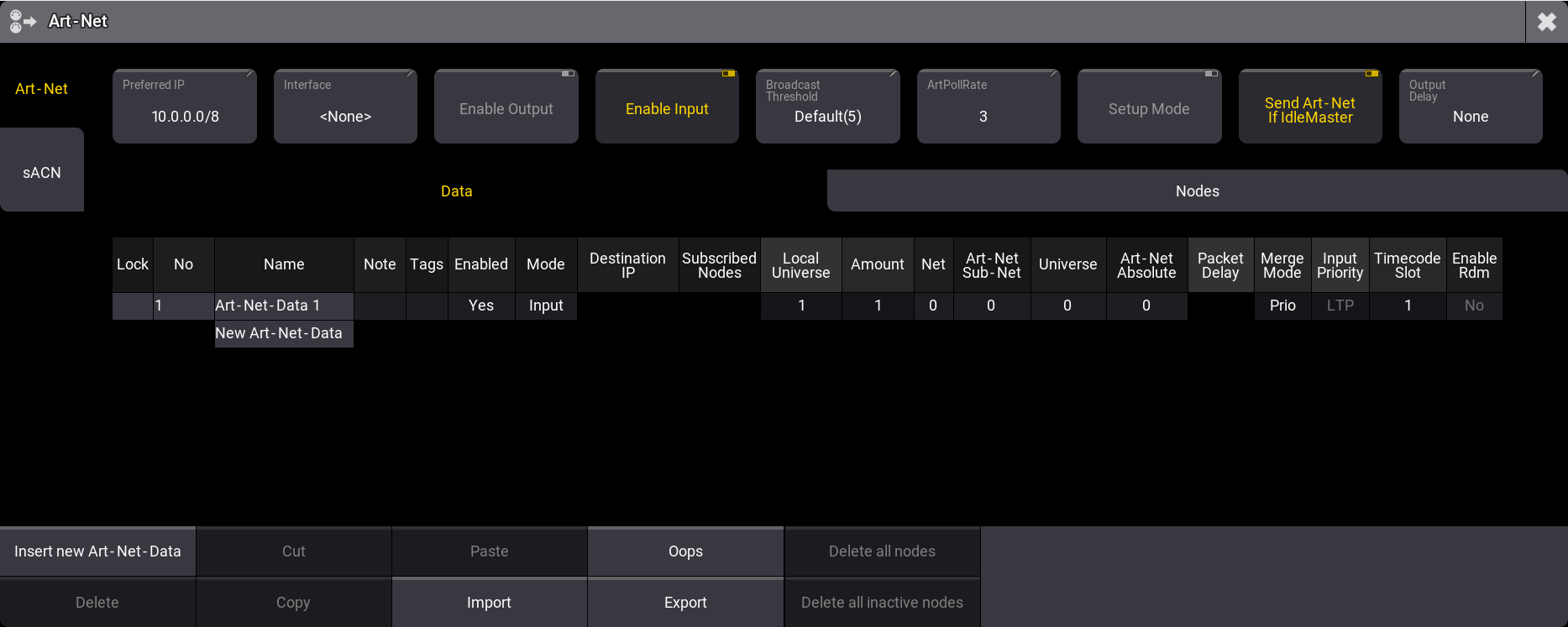
- The correct Interface must be selected to match the interface that connects to the source.
- The Enable Input must be active.
- There must be a row with Art-Net-Data.
- The row must be Enabled, and the Mode must be Input.
- The Timecode Slot must be set to the correct slot number.
When all these elements are set up, the ArtTimeCode received will set the time for the related slot.
ArtTimeCode cannot be generated by the grandMA3 system.
The Control Bar can be used to access menus and functions. It is often found on the left side of the display in grandMA3 onPC systems. Learn more about it in the Control Bar topic.
The Control Bar can be used to access menus and functions. It is often found on the left side of the display in grandMA3 onPC systems. Learn more about it in the Control Bar topic.