タイムコード・スロット
| grandMA3 ユーザマニュアル » タイムコード » タイムコード・スロット | Version 2.2 |
|
|
ヒント |
| タイムコード・スロットは編集可能ですが、タイムコード・スロットの追加、コピー、削除、移動はできません。 |
タイムコード・スロットは、タイムコード信号を時間(h)、分(m)、秒(s)、およびフレーム(f)として解釈する統合インターフェースです。
grandMA3 は、最大8つの異なる外部タイムコード信号を同時に受信できます。
タイムコード・スロットは、Timecode Slots プールにあります。

Each pool object represents a timecode slot. The slot can listen to external time sources and start counting when a time signal is received. Each slot can also generate a time signal.
|
|
重要 |
|
Timecode slot settings are not part of the show file and will not be transmitted to another station within the show file.
|
Generator
The system can generate a time signal. Each slot is capable of generating a signal.
The generated signal can be used in the session or transmitted to external devices.
The generator can be controlled by sending commands to a timecode slot following this syntax:
[Function] TimecodeSlot ["TimecodeSlot_Name" or TimecodeSlot_Number]
The generator supports the following functions:
- Select:
Select the timecode slot pool object. - On:
Starts the generator at the current time. - Go+:
Starts the generator at the current time. - Pause:
It turns off the generator and does not reset the time. - Off:
Turns off the generator and resets the time.
Edit a Timecode Slot
Edit a timecode slot pool object using any of the edit methods. This opens the editor:
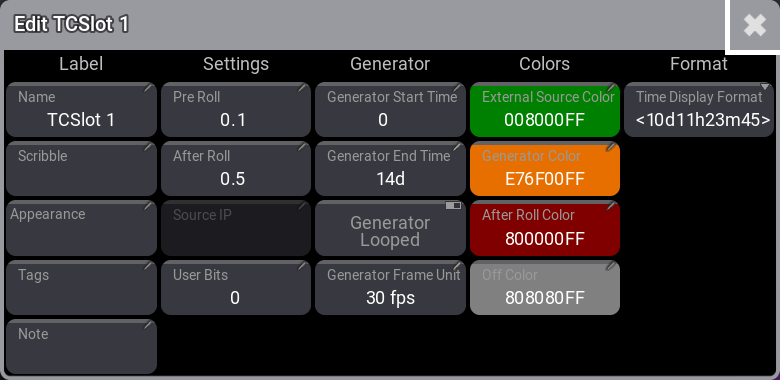
The settings are separated into different sections.
Label
This is a short description of the settings in the Label section.
- Name:
This is name of the timecode slot. - Scribble:
A scribble can be added to the timecode slot. Learn more in the Scribble topic. - Appearance:
An appearance can be added to the timecode slot. Learn more in the Appearance topic. - Tags:
Tags can be added to the timecode slot. Learn more in the Tags topic. - Note:
A note can be added to the timecode slot. Learn more in the Notes topic.
Settings
This is a short description of the settings in the Settings section.
- Pre Roll:
States how long an external signal must be received before the timecode slot uses it. This is only relevant for external time sources.
- After Roll:
If the external time signal stops, the timecode runs internally in the After Roll. For example, if 10 seconds were set, the time runs for another 10 seconds, even though the external signal ceased. This can be useful if the source is a little unstable to prevent the slot from starting and stopping unintentionally.
- Source IP:
実行中のタイムコード信号を受信する grandMA3 デバイスの IP アドレスを表示します。 - User Bits:
8桁のタイムコード・タイムを表す32ビットの他に、フレームごとに4ビットずつ計32ビットのユーザビット(8桁)があります。
ユーザビットを用いると、例えば照明には1、特殊効果には2というように指定することで、タイムコード信号にマーク付けできます。内部タイムコード・を使用している場合は使用できません。
|
|
重要 |
|
Do not change the user bits unless you are told to do so by the timecode supplier.
If the user bits are changed and the timecode supplier does not know, the timecode signal will not be received anymore. |
Generator
This is a short description of the settings in the Generator section.
- Generator Start Time:
内部タイムコード・ジェネレータの開始タイムです。 - Generator End Time:
内部タイムコード・ジェネレータの終了タイムです。 - Generator Looped:
Toggle this On to repeat the internal timecode range indefinitely. The time range is only generated once if this is Off. - Generator Frame Unit:
Sets the frame unit for the generated signal.
Colors
This is a short description of the settings in the Colors section. The color is applied to the time displayed in the Clock and in the pool object. Tapping any of the settings opens the Color Editor pop-up, where a color can be selected.
- External Source Color:
Defines the color when the time source is external. - Generator Color:
Defines the color when the time source is the generator. - After Roll Color:
Sets the color to indicate that the external signal was interrupted and that the timecode slot is in After Roll. - Off Color:
無信号時の Clock の色です。
Format
This is a short description of the settings in the Format section.
-
Time Display Format:
This can be used to define how the time should be displayed. The following options exist:-
Default:
This follows the user profile setting called Time Readout. Learn more in the User Settings topic. -
10d11h23m45:
The time is separated into days, hours, minutes, and seconds using letters as separators.
-
251h23m45:
This is separated into hours, minutes, and seconds using letters as separators. The hour number can become more than 24 if time is more than a day.
-
10.11:23:45:
The time is separated into days, hours, minutes, and seconds using a dot and colons as separators.
-
251:23:45:
This is separated into hours, minutes, and seconds using colons as separators. The hour number can become more than 24 if time is more than a day.
-
Default:
Clock
To use the clock to display the timecode slot, open the clock window.
Learn more in the Clock viewer topic.
To display the timecode clock, tap and hold Clock Source in the title bar to open the drop-down menu, then select Timecode.
Tap and hold Timecode Slot in the title bar to open the drop-down menu, then select the desired timecode slot. When set to <Selected> the selected timecode slot from the Timecode Slot Pool is displayed.
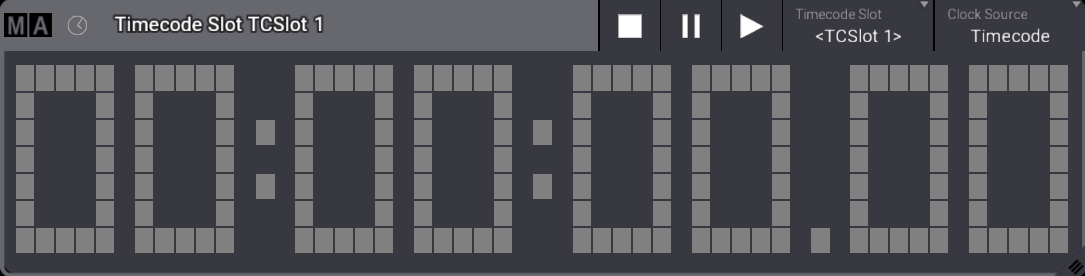
Clock window with Clock Source set to Timecode
The buttons in the title bar of the clock viewer can be used to control the timecode slot generator (Off, Pause, and Go+). These actions do not add Command Line History feedback. Learn about the generator above.
For general information on the clock, see System - Clock.