command wing Bar
| grandMA3 ユーザマニュアル » ワークスペース » command wing Bar | Version 2.2 |
command wing Bar は、2エクゼキュータ・セクションおよび マスター・エリア を含む プレイバックバー と エンコーダバー の縮小版を組み合わせたものです。この複合バーは、特に grandMA3 onPC において、画面スペースを最適化し、プログラミングとプレイバックの間を移動するために必要なビューを最小限に抑えるのに役立ちます。バーのプレイバック側に表示されるエクゼキュータは、grandMA3 onPC command wing および command wing XT で利用可能なエクゼキュータ・セクションと一致しています。
grandMA3 onPC ソフトウェアでは、コントロールバー の ![]() アイコンをタップすると、エンコーダバー が command wing Bar に切り替わります。command wing Bar は、Add Window ポップアップの More や All タブからウィンドウとして開くこともできます。詳しくは ウィンドウの追加 を参照してください。
アイコンをタップすると、エンコーダバー が command wing Bar に切り替わります。command wing Bar は、Add Window ポップアップの More や All タブからウィンドウとして開くこともできます。詳しくは ウィンドウの追加 を参照してください。

command wing Bar ウィンドウの左上隅にある MA をタップすると、command wing Bar Window Settings ポップアップが開きます。
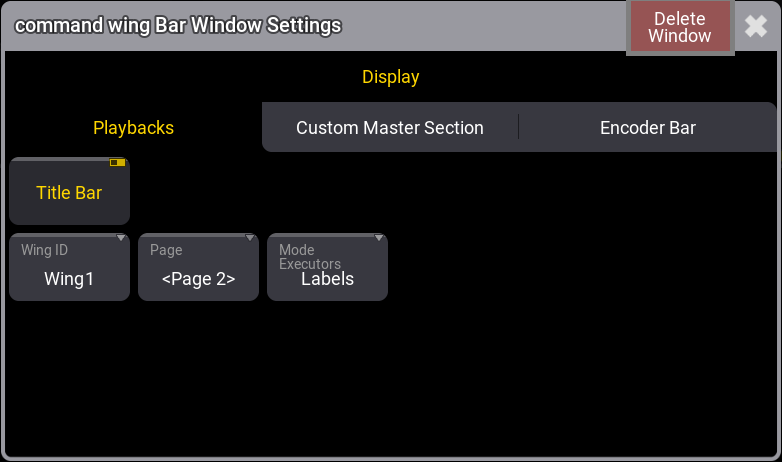
このポップアップには、以下のタブがあります。
Playbacks:
- Title Bar:
This shows or hides the window's title bar. It is On by default. If it is Off, then the title bar can be shown temporarily by pressing both MA keys in the control area. In grandMA3 onPC, the title bar can be temporarily shown by pressing Ctrl + Alt on Windows and Ctrl + Option on Mac. - Wing ID:
Defines which wing the window displays. Tap this setting to open a small Select WingID pop-up where the desired wing can be selected. - Page:
It is used to change which executor page the window relates to. - Mode Executors:
Tap to toggle the display of the executors in the window between Labels and Hardware Buttons.
Custom Master Section:
- Title Bar:
This shows or hides the window's title bar. It is On by default. If it is Off, then the title bar can be shown temporarily by pressing both MA keys in the control area. In grandMA3 onPC, the title bar can be temporarily shown by pressing Ctrl + Alt on Windows and Ctrl + Option on Mac. - Master Section:
This toggle button hides or shows the Master Section. - Mode Masters:
Tap to toggle the display of the special masters in the window between Labels and Hardware Buttons.
Encoder Bar:
This tab includes the same settings as the encoder bar window settings. 詳しくは エンコーダバー - Encoder Bar Window Settings を参照してください。