プレイバックバー
| grandMA3 ユーザマニュアル » ワークスペース » プレイバックバー | Version 2.2 |
The playback bar displays the objects currently assigned to the corresponding executors.
The bar includes:
- The playback status of each object
- The available controls assigned to the executor keys, faders, and knobs
- In some cases:
- Master Area
- Custom Area
- Page navigation controls
- Xkeys
The abbreviations for the master indicators are:
- SM: Selected Master
- GM: Grand Master
- SP: Speed Master
- PB: Playback Master
- TM: Timing Master

- To open the Assign Menu for an executor, tap the display of that executor in
the playback bar.
For more information about the Assign Menu, see the Assign Object to an Executor topic.
- To edit an object, tap and hold the display of that object in the playback bar.
When editing a sequence, a temporary version of the Sequence Sheet appears.

The playback bar appears permanently on some screens and optionally on other screens.
To show or hide the playback bar on a screen, tap Show Playback Bar in the Configure Display pop-up.
Depending on where an instance of the playback bar appears, the bar contains different information.
The following table provides an overview of which version of the playback bar appears on which screen:
| Additional elements in the playback bar |
Screen |
|---|---|
|
9 (permanent) 2 (optional) |
|
10 (permanent) 11 (permanent) 12 (permanent) 3 (optional) 4 (optional) 5 (optional) |
|
7 (optional) |
For more information about screen allocation, see the Screen Allocation topic.
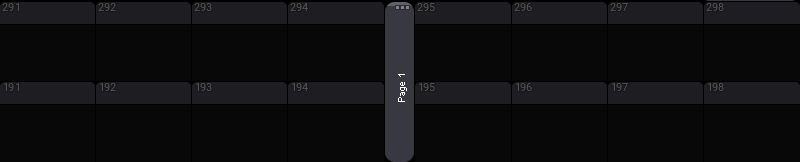
A window showing the assignment and status of the Xkeys is available under the Common and More tabs in the Add Window pop-up. Additionally, a version of the playback bar is also available as a window under the Common and More tab in the Add Window pop-up. The Playback window does not include the custom area, master area, or the same page navigation controls as the Playback Bar. For more information on adding windows, see the Add Windows topic.
|
|
重要 |
| For more information about executors, page navigation, and the playback window and settings, see the Executors topic. |