Move In Black
| grandMA3 ユーザマニュアル » キューとシーケンス » Move In Black | Version 2.2 |
Move In Black (MIB) は、トラッキング・シーケンスが先を見越して、Dimmer がゼロからフェードインしているフィクスチャのアトリビュートを事前に設定しておく機能です。フェードイン中にフィクスチャがアトリビュートを変化させてしまうような遷移を自動的に防げます。
キューパートの各MIBプロパティに、事前設定を行うタイミングや方法を指定すると、キューパートごとにMIBが有効になります。
MIB 設定はキューに適用され、キューに保存されているすべてのフィクスチャに影響します。Hold という特別な値を Dimmer アトリビュートに保存することで、特定のフィクスチャに対するMIB動作を抑止できます。Hold は、Dimmer アトリビュートに0%の値を与えるのと似ていますが、フィクスチャのMIB機能をトリガーしません。Hold は、Dimmer アトリビュートに対する電卓の Specials タブにあります。Hold キーワード を用いて適用することもできます。
MIBの進行中、Fixture Sheet のMIBインジケータは以下のようになります。
- 速い点滅: MIB動作のために、フィクスチャのインテンシティが0%にフェードします。
- 遅い点滅: フィクスチャがMIB動作します。
MIBの動作を変更するために、いくつかのオプションとプロパティがあります。そのうちの2つは、MIB Fade と MIB Delay というタイミング・プロパティです。
MIB Fade は、MIBによって事前設定されるアトリビュートのフェードタイムです。これは、さまざまな場所で利用できます。どの MIB Fade タイムが適用されるかには、以下のように重要度の順序があります。
- キューパートごとの設定
- フィクスチャタイプのアトリビュートごとの設定
- ショーファイルに対するグローバルな設定
キューパートに MIB Fade タイムが指定されている場合、個々のアトリビュートの MIB Fade タイムは無視されます。キューの MIB Fade タイムが Default に設定されている場合、アトリビュートに個別 MIB Fade タイムが設定されていない限り、グローバルな MIB Fade タイムが適用されます。
MIB Delay は、Dimmer が閉じてから MIB Fade が実行されるまでにアトリビュートが待機するためのディレイタイムです。MIB Delay タイムは、キューパートごとに、またはショーファイルに対してグローバルに指定できます。その際、MIB Fade と同じルールが適用されます。キューの MIB Delay タイムを Default に設定すると、グローバルな MIB Delay タイムが適用されます。
キュー間で MIB Fade や MIB Delay が実行されると、Dimmer が再び開く(将来の)キューパートで指定されたMIBタイムが適用されます。例えば、フィクスチャがキュー5に備えてキュー3で移動している場合、キュー5で指定されたMIBタイムが、MIBに用いられます。
キューに対するMIB設定
Sequence Sheet には、種々のMIB設定に対する列項目を表示できます。詳しくは Sequence Sheet を参照してください。
- MIB Preference:
This specifies a cue's suitability for MIB. It is a percentage number from 0(never) to 100(best). The MIB modes Early, UponGo, and Late prioritize the cue with the highest rated suitability and choose this cue for executing the MIB. The MIB mode Defined does not respect the MIB preference.
Edit the cell to type a number or select one of the following preference options:- Never(0):
MIBが実行されることはありません。 - Worst(1):
他の選択肢が無い場合、このキューが用いられます。 - Bad(25):
It is not optimal, but it is better than the two others. - Normal(50):
これがデフォルト値です。 - Good(75):
Normal よりもよいキューになります。 - Best(100):
MIBを実行するのに最適なキューとなります。
- Never(0):
- MIB Mode:
キューパートごとに、MIBをどのくらい早くまたは遅く実行するかを指定します。- Default:
Sequence settings の MIB Mode 設定に合わせてMIBを実行します。 - None:
このキューに対してMIBは実行されません。 - Defined:
MIB Target 列で、MIBが実行される特定のキューを指定できます。MIBは、指定されたキューがアクティブな場合に実行されます。 - Early:
Dimmer が閉じたらすぐにMIBを実行します。通常は、キューの遷移が終わった後になります。 - UponGo:
Dimmer が閉じた後、次キューの遷移でMIBを実行します。MIBは、Early がMIBをトリガーした後のキューで実行されます。 - Late:
Dimmer が再び開く前の最後のキューでMIBを実行します。
- Default:
- MIB Target:
A specific cue where MIB is performed for this cue part, see MIB Mode above. When setting an MIB target, the MIB Mode will be changed to Defined, and vice versa. When changing an MIB Mode that is not Defined, the MIB Target will be removed. - MIB MultiStep:
MIBによってすでにフィクスチャが事前設定されているフェイザーが、Dimmer が閉じたまま動作し続けるか、一時停止するかを決められます。これによって、フェイザー動作中に事前設定されたフィクスチャに対し、演出上の妨げになるようなノイズやステッピングモータ動作を防げます。以下の2つの選択肢があります。- Running:
フェイザーは、Dimmer が閉じたまま動作し続けます。 - Paused:
フェイザーは、事前設定されますが、Dimmer が開くまで動作しません。
- Running:
- MIB Fade:
キューパートごとのMIBフェードタイムです。タイムまたは Default を設定できます。Default の場合、グローバルな MIB Fade タイム、またはアトリビュートの MIB Fade タイムが用いられます。 - MIB Delay:
キューパートごとのMIBディレイタイムです。タイムまたは Default を設定できます。Default の場合、グローバルな Mib Delay タイム、またはアトリビュートの Mib Delay タイムが用いられます。
Sequence Sheet で、MIB設定の異なる組み合わせについて考慮されていなかったり、キューやキューパートがMIBに適していない場合、それらのMIBセルは非表示になります。
グローバルなMIB設定
グローバルな MIB Preferences の変更は、Menu - Preferences and Timing で行います。
Timings タブには、MIB Timings というセクションがあります。
ここでは、デフォルトの MIB Fade および MIB Delay の値をタイムとして指定します。詳しくは上述を参照してください。
MIB Transition プロパティは、MIBのフェードにどの Transition タイプを適用するかを指定します。Transition タイプについては、キュー・タイミング を参照してください。
MIB Transition は、ショーファイルにあるグローバルなすべてのMIBフェードに対してのみ指定できます。キューやキューパートごとのMIBフェードに対して、異なる Transition タイプを指定することはできません。
Cues タブには、MIB Preferences というセクションがあります。
ここでは、新規キューの保存時に設定されるデフォルト値を変更できます。
- MIB Mode:
MIBを実行できる新しいキューを保存する際に用いられるモードです。 - MIB Fade:
MIBを実行できる新しいキューを保存する際に用いられるフェードタイムです。デフォルトでは、Timing タブで設定されたタイムが用いられます。 - MIB Delay:
MIBを実行できる新しいキューを保存する際に用いられるディレイタイムです。デフォルトでは、Timing タブで設定されたタイムが用いられます。 - MIB MultiStep:
The MIB MultiStep settings are described above.
これらの設定については、上述を参照してください。
シーケンスに対するMIB設定
Sequence settings には、シーケンス全体についてのMIB設定があります。詳しくは Sequence Settings を参照してください。
Sequence settings のMIB設定には、キューに基づくMIB設定を MIB 設定で上書きできるオプションがあります。
When setting the MIB to any option except Enabled, the sequence sheet displays the corresponding setting in yellow in the MIB Mode column header. It also adds exclamation marks before and after the mode set in the cues, for instance, !Late!, to indicate that the set value is overwritten.
MIB Mode 設定は、MIBを実行する際に用いられるデフォルトのMIBモードを選択します。キューやキューパートごとの MIB Mode は、Default に設定する必要があります。
For more information about the different MIB Mode types per sequence, please read the above.
MIBの色表示
Track Sheet モードの Sequence Sheet では、MIBが実行されたときに、アトリビュートが特殊な色で表示されます。
以下の例では、MIBが実行されたときの様子が表示されています。
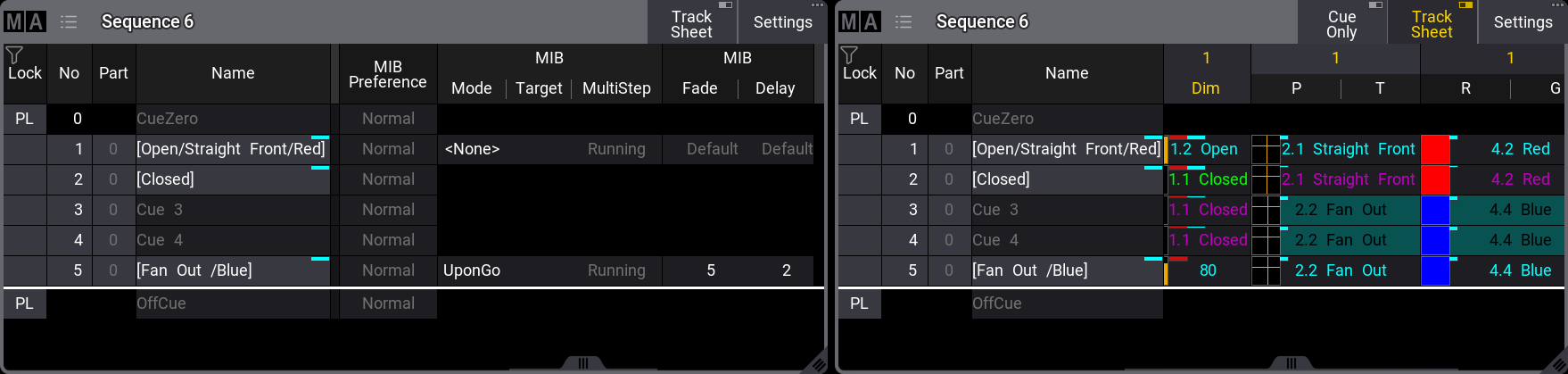
フィクスチャを、キュー5のために準備しておく必要があるとします。キュー5では、MIB Mode が "UponGo" に設定されています。これは、キュー2でフィクスチャが0%にフェードすると、次のキュートリガーでMIBを利用できることを意味します。キュー3がアクティブになると、キュー5に対するMIBが実行されます。
デフォルトの色表示では、背景が暗青緑、文字が黒になっています。 Fixture Sheet でのMIB色や、他のさまざまな表示色については、色表示 を参照してください。