キューの再生
| grandMA3 ユーザマニュアル » キューとシーケンス » キューの再生 | Version 2.2 |
キューはシーケンスに保存されます。またすべてのシーケンスは Sequence プールに保存されています。
キューがアクティブだと、そのシーケンスがプール内でアクティブになります。
シーケンスを再生せずにキューを実行することはできません。
エクゼキュータは、シーケンスを簡単に再生するためのコントロールです。またシーケンス以外のオブジェクトの再生やトリガーも可能です。
キューを再生するために、シーケンスをエクゼキュータに関連付ける必要はありません。
関連する再生コマンド
再生操作では、多くのキーワードを利用できます。それらはすべて、Help コマンドで一覧表示されます。
シーケンスの再生でよく使われるキーワードには以下ようなのものがあります(詳しくは各リンク先を参照)。
- Go+
Use this to trigger the next cue with a "Go" trigger or to specify a cue (Go+ Cue ["Cue_Name" or Cue_Number]). This command triggers subsequent cues using a follow or timed trigger. - Go-
Use this to trigger the previous cue or a specific cue using Go- Cue ["キュー名" または キュー番号]. Using the syntax that specifies the cue number does not trigger subsequent cues. - Goto
Use this command to go to a specific cue. The specified cue is triggered when the command is executed. Please note that this command also asserts tracked values so that the visual result can be different than a normal Go command. The Assert mode for the cue is relevant. "None" と "Assert" は、値が保存されているキューのキュー・タイミングを用いて、トラッキングされた値をアサートします。"X-Assert" は、"Goto" キューのキュー・タイミングを用いて、トラッキングされた値をアサートします。詳しくは Goto キーワード を参照してください。 - Load
キューをプリロードします。キューは、Go+ コマンドによるトリガーのために準備されます。Go+ Loaded という構文によって、異なるシーケンスにある複数のキューを読み込んで一緒にトリガーできます。 - Pause
Executing this command will pause all running fades, delays, and phasers, effectively halting all values where they currently are. The fade and delay are also resumed using the Pause command. - Top
最初のキューをトリガーします。 - <<< (GoFastBackward)
If a target cue is not specified, the previous cue in the sequence is triggered, ignoring any cue timing and jumping to the cue using the timing defined in the Playback Timings. The default timing is 0 seconds. A cue can be specified, and this will trigger the specified cue only (<<< Cue ["キュー名" または キュー番号]). This keyword does not trigger follow and timed cues.
This timing is set in the Preference and Timings menu under Timings. Learn more in the Cue Timing topic.
- >>>(GoFastForward)
If a target cue is not specified, the next cue in the sequence is triggered, ignoring any cue timing and jumping to the cue using the timing defined in the Playback Timings. The default timing is 0 seconds. A cue can be specified, and this will trigger the specified cue only (>>> Cue ["キュー名" または キュー番号]). This keyword does not trigger follow and timed cues.
This timing is set in the Preference and Timings menu under Timings. Learn more in the Cue Timing topic.
これ以外にも、多くの有用な機能があります。
これらの機能は、簡単にアクセスできるように、エクゼキュータ・キーに割り当てることができますが(エクゼキュータへのオブジェクト割り当て を参照)、そのシーケンスに直接送ることも可能です。例えばシーケンス6のキュー4に移りたい場合は、以下のようなコマンドを使えます。
|
|
User name[Fixture]>Goto Cue 4 Sequence 6 |
シーケンスとキューの指定順は問わないため、以下のようにすることもできます。
|
|
User name[Fixture]>Goto Sequence 6 Cue 4 |
システムは直前の例のように解釈し、Command Line History ウィンドウにはその応答が表示されます。
| OK : | Goto Sequence 6 Cue 4 |
エクゼキュータがシーケンスを処理する場合、再生コマンドをエクゼキュータに送ることもできます。
|
|
User name[Fixture]>Go+ Executor 101 |
これにより、エクゼキュータ101に割り当てられたオブジェクトに、Go コマンドが送られます。このオブジェクトがシーケンスの場合、次キューがトリガーされます。
シーケンスの優先度
複数のシーケンスが、同じフィクスチャ・アトリビュートに影響を与える場合、その優先度が重要になります。Priority 設定は、シーケンスのプロパティです。
設定を行うには、Assign キーを押してから、そのシーケンスが割り当てられているエクゼキュータ・キーの1つを押してください。Assign メニューが開きます。左側にある Edit Settings をタップすると、シーケンスで利用できるすべての設定が表示されます。 この設定は、Sequence Sheet のタイトルバーにある Settings をタップすることでも開けます。すべての設定については、Sequence Settings を参照してください。
Priority 設定は、Playback セクションにあります。タップすると種々の優先度が切り替わり、またスワイプすると小さな選択ポップアップが開きます。
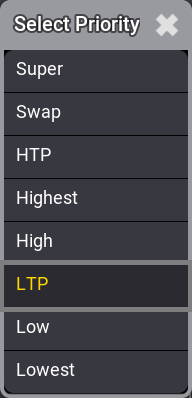
以下は、利用可能な Priority プロパティの簡単な説明です。
- Super:
他のいかなる再生やプログラマよりも高いLTP優先度です。 - Swap:
インテンシティは、HTPよりも優先度の高いLTPとして動作します。 - HTP (Highest Takes Precedence):
最も高いインテンシティ値が用いられます。他のパラメータはLTPになります。 - Highest:
Highest LTP - 最も高いLTP優先度です。 - High:
High LTP - 通常よりも高いLTP優先度です。 - LTP (Latest Takes Precedence):
通常のLTP優先度です。最新のアトリビュート値が、古い値よりも優先されます。 - Low:
Low LTP - 通常よりも低いLTP優先度です。 - Lowest:
Lowest LTP - 最も低いLTP優先度です。
LTP is one of the most used priority settings. There are five different levels of LTP priority to give different sequences different levels of LTP priorities.
ポップアップのリストも優先度順です。一番上の Super が絶対的な最高優先度を、また、HTPのシーケンスはLTPのものよりも高い優先度を持っています。
Soft LTP
このオプションは、値が元のシーケンスから新しいシーケンスに移る際に、インテンシティがどのように変化するかに関係するものです。
あるアトリビュートにキューからの値があり、同じLTP優先度を持つ別のシーケンスのキューが同じアトリビュートに新しい値を送り始める場合、Soft LTP は、古い値から新しい値への遷移に影響を与える可能性があります。これは、新しいシーケンスのマスターを動かして新しい値を適用する場合にのみ関係します。Soft LTP がオフの場合、アトリビュートは古い値から新しい値にジャンプし、マスターの位置に応じた値になります。Soft LTP がオンの場合、マスターをクロスフェーダとして用い、古い値から新しい値にフェードします。
|
|
重要 |
| 両方のシーケンスがアクティブで、同じアトリビュートに値を送っている必用があります。シーケンスの Auto Start と Auto Stop は、デフォルトでオンになっています。これらがオフになっている場合、Soft LTP 機能が遷移に影響を与えるには、手動でオンにする必要があります。 Master フェーダが両方とも100%の場合、Soft LTP は機能しません。 |
例
- Dimmer アトリビュートを持つフィクスチャをパッチします。
- Dimmer 値を50%にし、これを新しいシーケンスに保存します。これのシーケンスを "Original" と呼びます。
- Dimmer 値を100%にし、これを新しいシーケンスの新しいキューとして保存します。これを "New" と呼びます。
- シーケンス "New" のマスターとして、エクゼキュータ・フェーダを割り当てます。
- シーケンス "New" で Auto Start と Auto Stop 設定を有効にします。
- Fixture Sheet を開き、Output レイヤを表示するように設定しておきます。
- シーケンス "Original" でキューを実行し、シーケンス "New" のマスターをゼロにします。Dimmer 値は50%になるはずです。
- そして、マスターをゼロからゆっくり上げていき、出力値の変化を確認します。
Soft LTP がオンの場合: マスターを100まで上げていく間、Dimmer は50%から100%までフェードします("Original" 値から "New" 値にフェード)。
Soft LTP がオフの場合: Dimmer は、マスター位置によって決まる値にジャンプし、マスターに従って上がっていきます("Original" 値から "New" 値にジャンプ)。
- 今度は、フェーダをゆっくりとゼロまで下げていきます。
Soft LTP がオンの場合: Dimmer は100%から50%にフェードします("New" 値から"Original" 値へ)。
Soft LTP がオフの場合: Dimmer 値はマスターとともに0%までフェードしていき、シーケンスがオフになると50%にジャンプします("New" のマスター位置でフェード、オフで "Original" にジャンプ)。