Store Settings とプリファレンスの保存
| grandMA3 ユーザマニュアル » キューとシーケンス » Store Settings とプリファレンスの保存 | Version 2.2 |
キュー、プリセット、グループなどのオブジェクトを保存する際に用いられるいくつかの設定があります。
各ユーザは、自分の好みのオプションを設定できます。
保存の際に、Store Settings の特定のセットを用いたオプション・コマンドを追加することもできます。
このトピックでは、キューの保存に関するオプションについて説明します。これらのうちの一部は、他のキューがどのように応答するかに影響します。トラッキングに関する要素については、トラッキングとは およびその下位トピックで述べられています。
一時的な Store Settings
Store Settings は、一時的なポップアップとして開くこともできます。
これは、Store キーを約1秒間長押しすることで画面1(デフォルト)に表示されます。
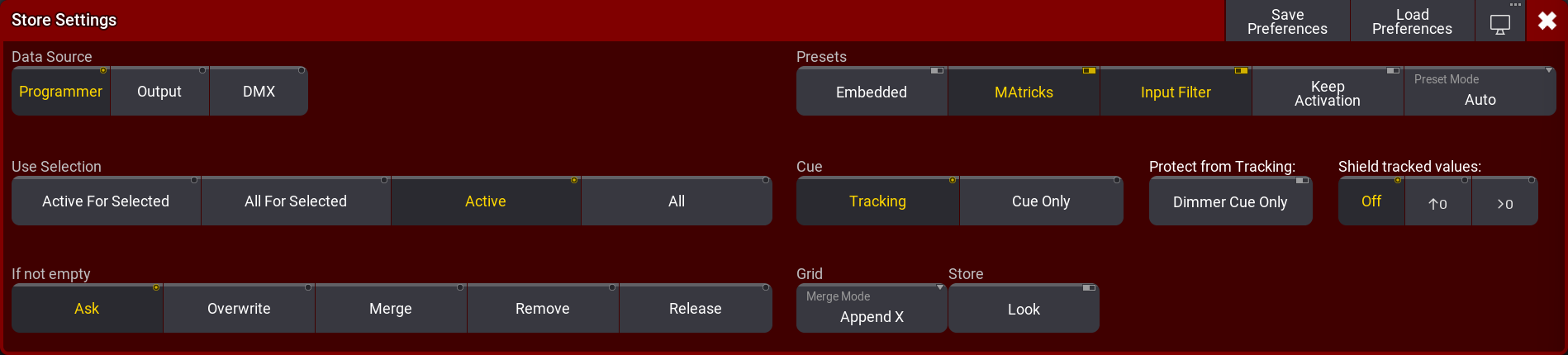
ここには、Data Source、Use Selection、If not empty、Presets、Cue、Grid、および Store という設定エリアがあります。
タイトルバーには3つのボタンがあります。Save Preferences をタップすると、現在の設定が新しいデフォルトのユーザ Store 設定として保存されます。Load Preferences をタップすると、保存されているユーザ Store 設定が Store Settings ポップアップに読み込まれます。最後のボタンは、メニューの表示場所変更 のために用いられます。
Data Source
これは、保存されるデータのソースを指定します。
以下の3種類のソースがあります。
- Programmer (デフォルト):
プログラマの値がソースとして用いられます。Use Selection および Store 設定が考慮されます(後述を参照)。 - Output:
卓から現在出力されている状態がソースとして用いられます。出力は、マスターとDMXプロファイルの影響を受けます。DMX Sheet には、実際に出力されている内容が表示されます。Use Selection 設定は、All For Selected または All(デフォルト) に制限されます。 - DMX:
DMX入力値がソースとして用いられます。これは、フィクスチャがパッチされているDMXチャンネルに対してのみ有効です。Use Selection 設定は、All For Selected または All(デフォルト) に制限されます。DMX入力を保存する場合、フィクスチャタイプのデフォルトではない値だけが保存されます。また、アトリビュートが異なる値でシーケンスにすでに含まれている場合、フィクスチャタイプのデフォルト値がシーケンスに保存されます。
Use Selection
保存の際に、ソースからどの値を用いるかを決めます。
- Active For Selected:
すべてのアクティブなアトリビュートを保存しますが、プログラマで選択されているフィクスチャだけを対象とします。これは、Programmer データソースでのみ利用できます。 - All For Selected:
選択したフィクスチャのすべてのアトリビュートを保存します。 - Active - (Programmer ソースのデフォルト):
プログラマでアクティブな値を保存します。これは Programmer データソースでのみ利用できます。 - All - (Output および DMX ソースのデフォルト):
すべてのフィクスチャの全アトリビュートを保存します。 - Active - (Programmer ソースのデフォルト):
プログラマでアクティブな値を保存します。これは、Programmer データソースでのみ利用できます。 - All - (Output および DMX ソースのデフォルト):
すべてのフィクスチャの全アトリビュートを保存します。
If Not Empty
既存のキューに値を保存する際に用いられる保存方法を定義します。
- Ask - 工場出荷時デフォルト:
以下のオプションを用いずに、何をするかをポップアップで訪ねます。 - Overwrite:
既存データはすべて削除され、現在のソースとセレクションが新しい値として保存されます。 - Merge:
新しい値が既存のものにマージされます。新しい値の方が優先度が高く、既存の値は上書きされます。 - Remove:
これにより、現在の Use Selection 設定を使用しているアトリビュートの保存値が削除されます。 - Release:
特別な Release 値が保存されます。実際のソースの値は無視されますが、Release 値の保存場所を指定するためにセレクションが用いられます。
Presets
ここには、プリセットを保存する際の設定があります。
詳しくは、プリセットの新規作成 や プリセット を参照してください。
Cue
ここには、Tracking と Cue Only という2つのラジオボタンがあります。
値は、トラッキング原則によって、または Cue Only として保存できます。
Tracking については トラッキングとは を参照してください。
Cue Only については Cue Only を参照してください。
Protect from Tracking
この設定は Dimmer Cue Only と呼ばれます。これは、Cue Mode が Tracking (上述を参照)の場合に関係しています。この設定をオンにすると、ディマー値が Cue Only の原則に基づいて保存され、その他のアトリビュートはトラッキングとして保存されます(Cue Only および トラッキングとは を参照)。
Shield tracked values
Shield 機能を用いると、後のキューでトラッキング値を保護できます。この設定は、Cue Mode が Tracking の場合にのみ関係しています。3つの選択肢については、Tracking Shield を参照してください。
Grid
ここには、Merge Mode という1つの設定だけがあります。これは、フィクスチャのグリッド位置を保存するすべての要素に関連します。グリッドについては Selection Grid を参照してください。
Merge Mode は、オブジェクト(フィクスチャのグリッド位置を含む)が同タイプの別のオブジェクトにマージされるときに用いられます。例えば、グループが別のグループにマージされたり、プリセットが別のプリセットにマージされたりする場合です。
以下の2つの切り替えオプションがあります。
- Append X:
フィクスチャは、Selection Grid のオフセットX位置にマージされます。マージされたフィクスチャ(ソース)は、最後の既存フィクスチャ(デスティネーション)の後に配置されます。それらは、既存フィクスチャのX位置に追加されます。 - Off:
フィクスチャは、元々保存されていたグリッド位置にマージされます。
Store
ここには、Look という1つのオン/オフボタンだけがあります。
これがオンの場合、ディマー値が0を超えるフィクスチャの全アトリビュートが保存されます。Active For Selected が選択されていて、プログラマでディマーレベルが0%でアクティブになっているフィクスチャがある場合、プログラマで他のアトリビュートがアクティブでも、これらのフィクスチャのディマー値だけが保存されます。
これは、Data Source および Use Selection の諸設定と組み合わせることができます。
Cue Preferences
キューを作成する際に用いられるタイミング・プリファレンスのセットもあります。これらは、Menu -> Preferences and Timings で設定・編集できます。
一般的なキュー・タイミングやプリセットタイプ・タイミングとそれらの動作については、キュー・タイミング を参照してください。