セッションへの参加
| grandMA3 ユーザマニュアル » ネットワーキング » セッション » セッションへの参加 | Version 2.2 |
必要条件:
ネットワーク接続を確立し、正しいIPアドレスを設定する必要があります。詳しくは インターフェースとIP を参照してください。参加可能な動作中のセッションが必要です。
卓や OnPC ステーションがセッションに参加したい場合、あるいはセッションから招待された場合、セッションは、そのステーションが以前の時点ですでにセッションの一部であったことを認識しています。
そうでない場合、ステーションは、セッションに参加した際にショーファイルを取得します。
同じショーファイルが両者で読み込まれている場合、双方のショーファイルをマージできます。これは、ネットワーク・ケーブルの不良やその他の障害によって、気付かないうちにステーションがセッションから切断されていたような場合に役立ちます。両者(セッションに残っている側と切断されたステーション)でユーザがショーファイルに変更を加えた場合、双方のファイルのうちのいずれかを選択する必要があります。つまり、反映されていないショーファイルの変更を、他方に再度プログラムする必要があるわけです。Merge All Data オプションは、両者のショーファイルを1つに結合します。
以下は、何をすべきかを尋ねるポップアップです。
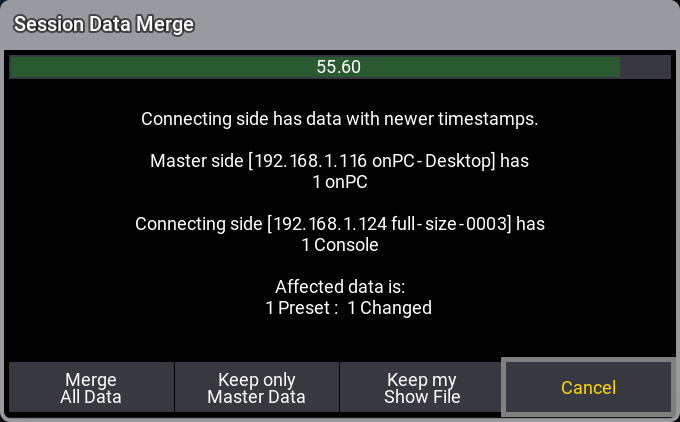
|
|
ヒント |
| The default selected option and the timeout time can be adjusted in the Station Control menu. Learn more in the Station Control topic. |
Session Data Merge ポップアップは、60秒間表示されます。何もせずに60秒経過すると、セッション・データのマージはキャンセルされます。
カウントダウンを一時停止するには、ポップアップのテキスト領域をタップしてください。上述のようなステーションがセッションに再度加わると、Session Data Merge ポップアップが表示されます。
ここには、以下の4つの選択肢があります。
- Merge All Data:
すべての接続ステーションの変更を1つのショーファイルにマージします。 - Keep only Master Data:
Master 側のショーファイルが保持され、接続しているデバイスのショーファイル・データの変更は無視されます。接続デバイスのショーファイルを上書きする前に、ショーファイルが接続ステーションに自動的に保存されます。 - Keep my Show File:
これを選択すると、このステーションのショーデータが新しいセッションのショーデータになります。これにより、他のステーションの未保存データはすべて削除されます。 - Cancel:
接続ステーションは Master 側のセッションに参加せず、Standalone モードになります。そして、どのショーファイルが的確かを調べ、各ショーファイルをバックアップします。
2つのショーファイル・データのマージは、今のところ以下のオブジェクト・タイプに対応しています。
- キューとキューパートを含むシーケンス
- プリセット
- レシピ
- プログラマとプログラマ・パート
- タイムコード
- マクロ、プラグイン、プラグイン・コンポーネント
- ページとエクゼキュータ
- 画像と動画
- データプール
- グループ
- ここで明示されていない他のすべてのプール
|
|
既知の制限: |
| ・ステーション切断中に Patch を変更すると、マージの可能性が無効になります。 ・ステーション切断中にオブジェクトの一部を削除した場合のマージは、まだ完全に動作していません(例: マクロ行やレシピ行の削除)。 ・ステーション切断中にオブジェクトを移動した場合、マージによって元の場所と新しい場所で重複が生じます。これにより、例えば、別のステーションの同じエクゼキュータに異なるシーケンスが割り当てられる場合があります。 |
Joining Station with Higher Priority
When a station with a higher priority joins a session, a choice needs to be made about which show file to use. The high priority station might have the most important show file, but the session show file might be the important one.
This situation prompts a warning pop-up like this:

This warning pop-up has some information about the show file takeover. It has some options.
- Merge All Data If Compatible:
This is a toggle option that is valid when a show file is transferred. When it is active, it tries to merge the two show files, but it prioritizes the selected show file. - Keep Session's Show File:
This option will prioritize the session's show file. If Merge All Data If Compatible is inactive, the joining station will load the show file from the current session master. - Keep My Show File:
This option will use the show file running on this joining station. If Merge All Data If Compatible is inactive, the joining station will transfer its show file to the session members. This deletes any unsaved data on the other stations.
- Cancel:
This will cancel the join process.
This warning pop-up appears instead of the Session Data Merge pop-up described above.
Inviting a Station with Higher Priority
When a station with a higher priority is invited into a session, a pop-up appears asking for a decision about the show file.
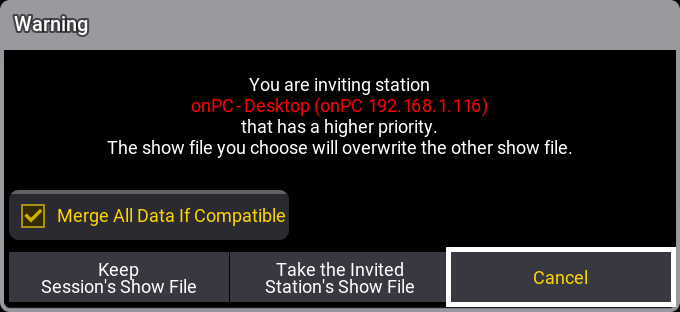
The pop-up shows information about the station name, type, and IP address.
Most of the options are described above.
- Take the Invited Station's Show File:
This option will prioritize the show file on the invited station. If Merge All Data If Compatible is inactive, the joining station will transfer its show file to the session members. This deletes any unsaved data on the other stations.
ユーザインターフェースによるセッションへの参加
- Network メニューを開きます。
- 必要に応じて、メニューの下部にあるボタンをタップしてください。
・正しいインターフェースが選択されているか確認します。
・正しいキーが選択されているか確認します。 - 参加したい動作中セッションのステーションをタップします。
- Join Session をタップしてください。
・ネットワーク・アイコンとステーションが緑になります。 - Session Data Collision ポップアップが表示されたら、目的のオプションを選んでください。
コマンドラインによるセッションへの参加
- JoinSession キーワード を用いて既存のセッションに参加するか、新しいセッションを作成します。
|
|
制限 |
| セッションへの参加は、そのセッション内の選択ステーション(上のステップ3)で現在アクティブなキーと同じキーをステーションが取得した場合にのみ可能です。 これは、セッションに参加しようとするステーションが、すでに参加しているステーションを選択することを意味します。 セッション内のステーションは、選択されたキーを取得しています。そのセッションに参加するには、これと同じキーを選択する必要があります。 |