プリセットプール
| grandMA3 ユーザマニュアル » プリセット » プリセットプール | Version 2.2 |
|
|
重要 |
| プールについてよく知らない場合は、まず プール・ウィンドウ を読んでください。 |
ショーのフィーチャグループごとに、プリセットプールがあります。カスタムのフィーチャグループが無いショーには、デフォルトのフィーチャグループにちなんだ名前を持つ9つのプリセットプールがあります(例: Dimmer)。これらのプールには、標準の入力フィルタの他にフィーチャグループ・フィルタを用いるオプションがあります(後述を参照)。
|
|
ヒント |
| フィーチャグループによってカスタム・プリセットプールを作成します。詳しくは Feature グループ を参照してください。 |
フィーチャグループのプリセットプールの他に、5つの "All" プリセットプールがあります。これらは、フィーチャグループに基づくフィルタリングが行われます。"All" プリセットプールには、必要に応じて名前を付けられます。例えば、プールの1つを、マルチステップ・フェイザー・プリセットやショーのさまざまな部分を保存するために利用できます。
"Dynamic" という独特なプリセットプールがあります。これ自体はプリセットプールではありません。フィーチャグループ・コントロールバー で選択されたフィーチャグループに基づき、フィーチャグループ・プリセットプール間で自動的に変化します。
プリセットプールは、他のウィンドウと同様に Add Window ポップアップでユーザ定義エリアに開けます(ウィンドウの追加 を参照)。それらはすべて Presets タブにあります。
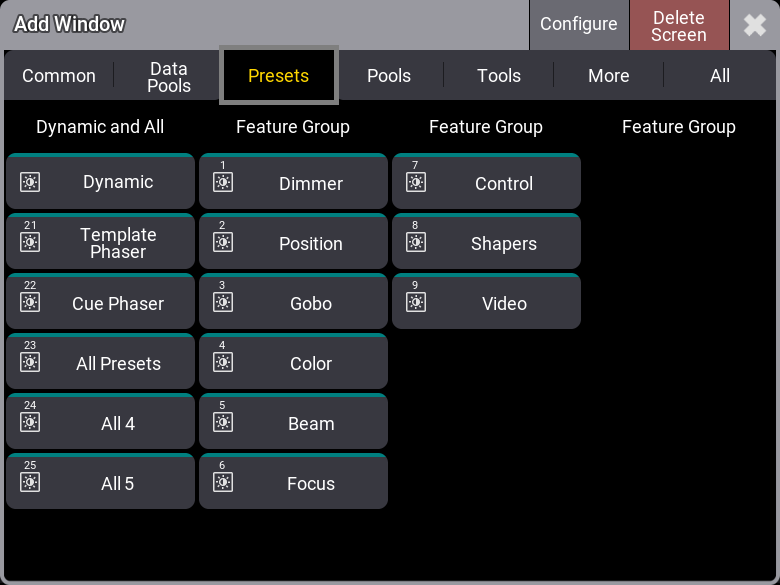
プリセットプールは、他の多くのプールと同じように表示され、動作しますが、少し異なる部分もあります。プールについてのより一般的な事柄については、プール・ウィンドウ を参照してください。
プリセットプールに対するデフォルトのプリセットモードは、プール・タイトル部分の右上隅に文字で示されます。プリセットモードについては プリセット を参照し、デフォルトの設定については後述を参照してください。
各プール・オブジェクトの上部には、色付きインジケータバーがあります。何も選択されていない場合は、Pool Color のような色になります。セレクションがあっても、プール・オブジェクトが淡色表示になっていると、現在選択されているフィクスチャはいずれもプリセットを利用できません。現在選択されているすべてのフィクスチャでプリセットを利用できる場合、バーが緑になります。選択されているフィクスチャの一部でのみプリセットが有効な場合、黄色になります。これらはデフォルトの配色です。Pool Settings で変更が可能です(後述を参照)。

The cyan number below the pool number is the number of fixtures currently using the preset. See preset 2 in the example image above.
Preset Pool Settings
Enter the pool settings by tapping the MA logo in the pool title field.
This is an example of the preset pool settings.
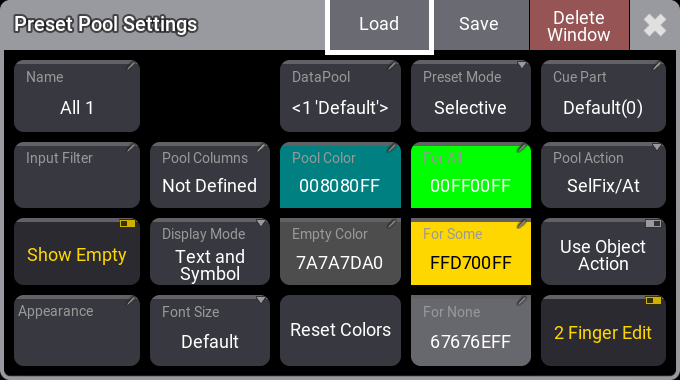
These are the settings for preset pool window:
- Name:
Some pools can be named, for instance, the five All preset pools. The other preset pools are named from the feature group. - Input Filter:
プール全体に対する入力フィルタを選択できます。ワールドとフィルタ が利用可能です。入力フィルタは、一部の要素をブロックします。ブロックされた要素は、プールに保存できません。これをタップすると Assignment Editor が開きます。ここではフィルタやワールドを選択したり、Empty に設定したりできます。 - Show Empty:
This toggle button can hide or show empty pool objects. - Appearance:
The appearance is applied behind the pool objects. - Pool Columns:
This defines the width for the pool objects. It does not change the size of the window. It defines how many columns of pool objects are in the window. If the window is wider than the number of columns, then the extra space is displayed as black (default color). If the window is smaller than the number of columns, the pool window can be scrolled horizontally. If the pool has a set width, then there is an icon ( ) in the upper right corner of the title field.
) in the upper right corner of the title field.
The Not Defined value dynamically sets the width to match the window size even when the window is resized.
The Take Current Width sets the width to match the current size of the window. It does not dynamically change if the window is resized. - Display Mode:
This is used to define what the pool object displays. It has the following options:- Text and Symbol:
Both the text (name) and symbol are shown on the pool object if they are different than the default values and not empty. - Text:
Only the pool object's name is shown. If the pool object only has the default name, it is not shown. - Symbol:
Only the symbol is shown. If no symbol is generated, then the pool object is empty. - Auto:
This results in only the symbol being displayed if a symbol exists. Otherwise, the text (name) is displayed.
- Text and Symbol:
- Font Size:
There are some different font size properties from 10 to 32. There is also a default property. This is the same as size 18. This simply changes the font size on the pool objects. - DataPool:
This defines what data pool the pool window shows data from. This makes it possible to have pools showing objects from different data pools. For instance, a group pool window from the default data pool can be shown next to a different group pool window showing groups from a different data pool. - Pool Color:
This is the color for the title button in the pool. - Empty Color:
This color is applied to empty pool objects. - Reset Colors:
This resets the colors to the colors in the default color theme. - Preset Mode:
プール全体に対するデフォルトのプリセットモードを設定します。保存時には、常に異なるモードを指定できます。プリセットモードについては、プリセット を参照してください。 - For All:
This color is used when the preset can be used by all of the selected fixtures. - For Some:
This color is used when some of the selected fixtures can use the preset. - For None:
This color is used when the preset is not usable by any of the selected fixtures or when none of the selected fixtures are in the group. - Cue Part:
デフォルトでは、プリセット値はプログラマ・パート0に呼び出されますが、この設定によって、このプールのプリセットに対して別のプログラマ・パートを指定できます。これは、プール内のプリセットに対して個別に変更することも可能です。プログラマ・パートについては、プログラマとは を参照してください。 - Pool Action:
This defines the default action executed when a pool object is tapped without a (relevant) keyword in the command line.
Pools can have some of the following actions (the available actions depend on the type of pool):- At (
 ):
):
When there is no selection in the programmer, tapping a preset does nothing. When the programmer has a selection, tapping it calls the preset into the programmer. - Call(
 ) - default action for filters:
) - default action for filters:
This action calls the tapped pool object. - SelFix/At (
 ) - default action for presets:
) - default action for presets:
When there is no selection in the programmer, tapping a preset will select the fixture that can use the preset. Tapping it again calls the preset into the programmer.
When the programmer has a selection, tapping a preset the first time will call the preset into the programmer. - SelFix/Extract (
 ):
):
This value acts similarly to SelFix/At, but instead of calling the preset reference into the programmer, the values will be called extracted into the programmer. - Select (
 ) - default action for sequences:
) - default action for sequences:
Tapping the pool object selects it. - Toggle (
 ):
):
Tapping a pool object plays it back or switches it off, depending on its current playback state. - Go+ (
 ):
):
Starts playback of the pool object or goes to the next cue in the sequence. - Flash (
 ):
):
Flashes a pool object as long as it is tapped. Flash ignores fade times. - Temp (
 ):
):
Plays back a pool object as long the pool object is pressed. Temp respects the fade times. - Top (
 ):
):
Restarts the timecode pool object at the beginning. - Pause (
 ):
):
Pauses the timecode pool object. Tap again to play it back. - Off (
 ):
):
Stops the recording of the timecode pool object and pauses it when it is played back. - Goto (
 ):
):
Opens a po-up to play back a specific cue from the sequence pool object. - Load (
 ):
):
Opens a po-up to load a specific cue from the sequence pool object. - None ():
No action is triggered when tapping on the pool object.
- At (
- Use Object Action:
When enabled, the selected object action is executed instead of the selected pool action. Pool windows with Use Object Action enabled, are marked with a (+). Pool objects indicate the selected object action setting with a light grey icon in the foreground of the object. If the object action is set to None, there is a gray overlay on top of the pool object. - 2 Finger Edit:
This toggle button enables the possibility to edit objects by using the two-finger gesture or right-clicking.
上で述べた設定(Preset Mode を除く)は、個々のプリセットに対しても行えます。個々のプリセット設定は、Preset Pool Settings よりも優先されます。