プログラマとは
| grandMA3 ユーザマニュアル » フィクスチャの操作 » プログラマとは | Version 2.2 |
プログラマは、編集した値が置かれる一時的なメモリです。この値は、保存または解放することができます。
すべてのユーザプロファイルには、プログラマがあります。
プログラマには以下の3つのレベルがあります。
- 選択されているフィクスチャ
- アクティブなプログラマ値
- 非アクティブなプログラマ値
プログラマ値は通常、システムからの出力に影響しますが、プログラマ値を出力から隠すことができる Blind 機能もあります。
Selected fixtures will be affected by encoder input or command line entries. For example:
|
|
User name[Fixture]>Fixture 1 At Preset 2.1 |
詳しくは エンコーダバー を参照してください。
Active and deactivated programmer values can affect the output, but only active values will be stored. 詳しくは Store Settings とプリファレンスの保存 を参照してください。
Selected fixtures can be identified with a yellow name and ID text color. The Fixture Sheet colors for active attribute layers are explained in detail in the System Colors topic.
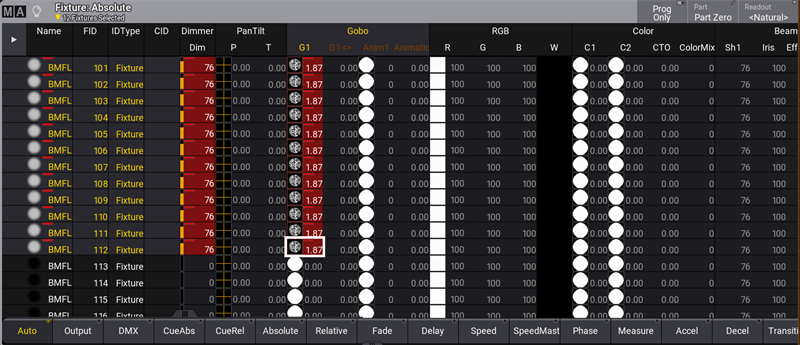
To activate all attributes for the selected fixture, press Please twice to put all the current values in the programmer. Press Please once more, and the attributes will be deactivated.
To knock out values from the programmer, press Off and tap the value to be knocked out. Feature groups can also be released from the programmer by tapping Off and the encoder bank button. 詳しくは エンコーダバー を参照してください。
To clear the programmer, tap Clear. There are three levels to this command:
- The first press of Clear will deselect the fixtures. This action will not affect the output; active values can be stored according to the store settings. See Store Settings and Store Preferences.
- The second press of Clear keeps the values in the programmer but as deactivated values. This action will not affect the output. Storing a cue at this point will result in an empty cue since all values are deactivated.
- Press Clear a final time to clear the programmer and release all the values.
Clear を1秒以上長押しすることによっても、プログラマを完全にクリアできます。
関連するキーワードは、Clear、ClearSelection、ClearActive、および ClearAll です。
AT オーバーレイの Clear ボタンは、Clear コマンドを実行します。詳しくは At オーバーレイ を参照してください。
Freeze
デフォルトでは、エクゼキュータはプログラマよりも高い優先度を持っています。動作中のエクゼキュータに同じアトリビュートの値が保存されている場合、プログラマ値が変更される可能性があります。プログラマの優先度をエクゼキュータより高くしたい場合は、Freeze を押してください。これによって、エクゼキュータが動作しても、調整されたプログラマ値が保持されます。
Blind
Blind は、プログラマ値を出力から隠す機能です。Blind を押すか、Blind キーワード を用いることで、Blind モードのオン/オフを切り替えられます。
プログラマに値が何もない状態で Blind を有効にしても、出力は変化しません。また、値を変更しても、出力に影響しません。Blind モードから抜ける前にプログラマをクリアしておくと、出力は影響を受けません。プログラマ値がある状態で Blind モードから抜けると、これらの値が出力されます。また、プログラマに値を入れて Blind モードに移ると、これらが取り除かれて出力が変化します。
Program Time
The programmer's value changes are usually done immediately. However, the Program Time function can use a timed or manual fade.
Preview
プレビュー・モードでは、ステージに出力することなく、別のプログラマに値を入力できます。
プレビュー・プログラマは、ライブ・プログラマと同じように動作します。セッションには1つのプレビュー・プログラマがあります。
|
|
警告: 複数ユーザがセッションで作業している場合、全員が1つのプレビュー・プログラマを共有しています。そのため、ユーザはプレビュー・プログラマを介して他のユーザの値を変更できます。 |
プレビュー・モードに移るには、Prvw を押します。
プレビューが有効になると、Prvw が点灯し、以下のウィンドウの境界枠が赤になります。
- 3D Viewer
- Align Bar
- At Filter, window, and overlay
- DMX Sheet
- Fixture Sheet
- Layout Viewer
- MAtricks Editor, window, and overlay
- Phaser Editor, window, and overlay
- Programmer Parts
- Selection Grid
- sMArt
- Step Bar
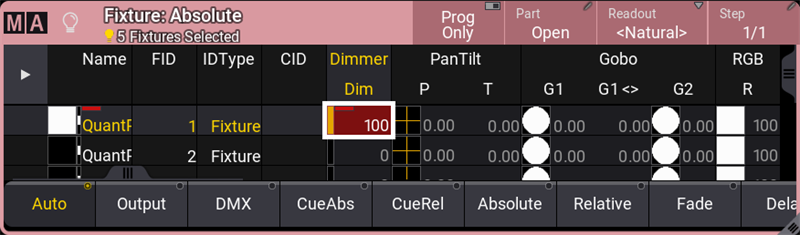
プレビュー・モードでキューやプリセットを編集すると、ウィンドウ枠が黄色になります。
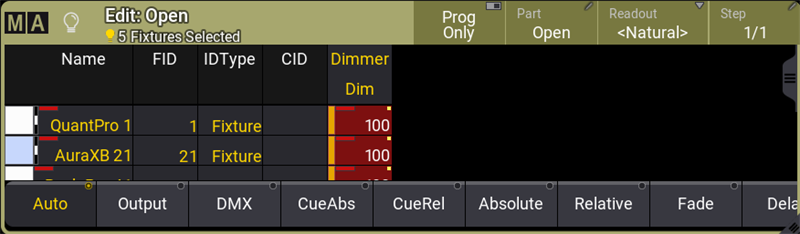
プレビュー・モードから抜けるには、もう一度 Prvw を押してください。上述のウィンドウ枠が灰色に戻ります。
The preview programmer's output will be displayed in the corresponding windows. Leaving and entering the preview mode will bring back the previous values if the values were not manually cleared.