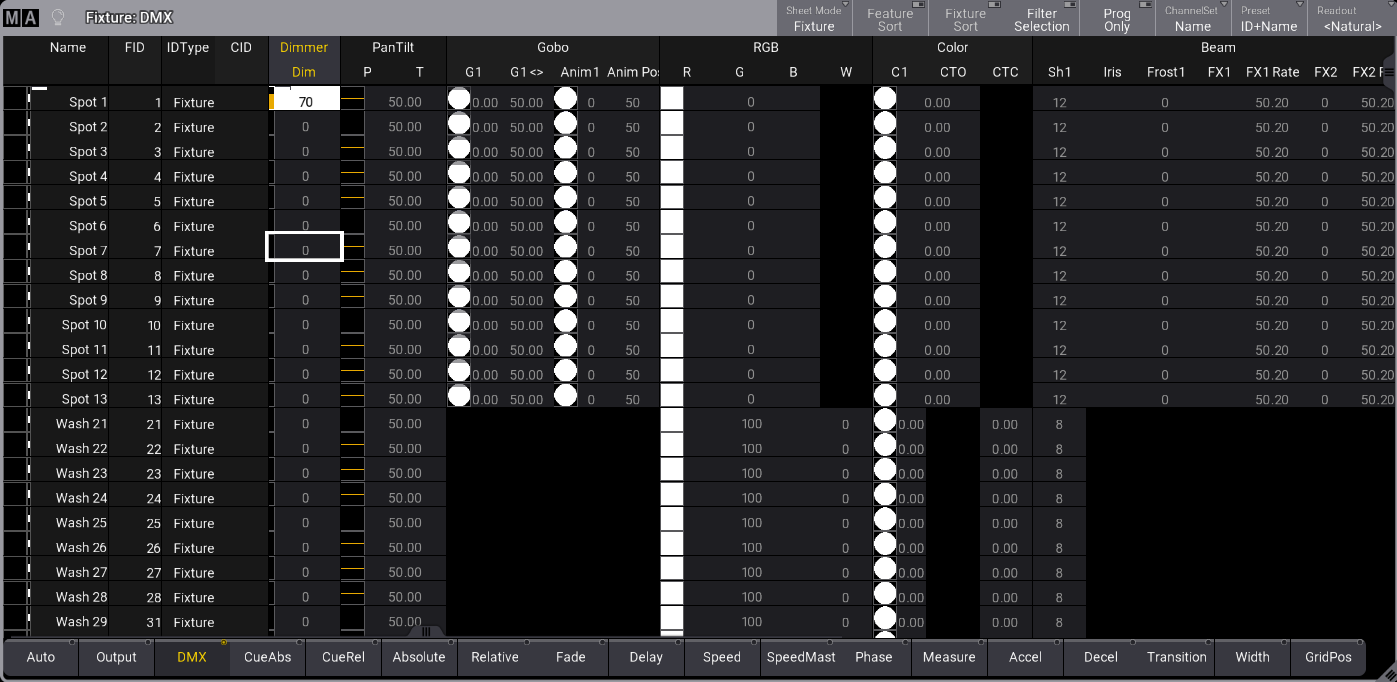プログラマ・レイヤ
| grandMA3 ユーザマニュアル » フィクスチャの操作 » プログラマとは » プログラマ・レイヤ | Version 2.2 |
選択されたレイヤの値は、Sequence Sheet、Content Sheet、および Fixture Sheet に表示できます。
Layers can be set from the Encoder Bar, the Layer Toolbar, or by typing the corresponding layer keyword. 詳しくは 一般キーワード を参照してください。
To enable the Layer Tollbar in the fixture sheet, see Fixture Sheet Settings.
Fixture sheet layer toolbar
The CueAbs layer displays each attribute's sequence, cue, and part numbers with an absolute value originating from a running playback. The displayed information refers to the playback that defines the current output value for the attribute. For more information, see CueAbsolute keyword. Typical values, such as a selected static position, are displayed in the absolute value layer.
The CueRel layer displays each attribute's sequence, cue, and part numbers with a relative value originating from a running playback.
The displayed information refers to the playback that defines the current output value for the attribute.
詳しくは CueRelative キーワード を参照してください。
A mauve marker indicates relative values.
The Fade layer can be used to adjust and see individual fade times. Individual fade times are indicated with a green marker.
The Delay layer can be used to adjust and see individual delay times indicated by an orange marker. These values are best looked at in the Sequence Sheet in Track Sheet mode. 詳しくは、キューとシーケンス の キュー・タイミング を参照してください。
The fixture sheet DMX layer provides valuable information.
Open a fixture sheet and tap DMX in the Layer Toolbar. 詳しくは Fixture Sheet Settings を参照してください。
The fixture name cells are displayed with a white marker in the fixture sheet for fixtures/attributes with active values from the DMX tester. 詳しくは DMX Sheet を参照してください。
The DMX values are indicated by the same color as the DMX tester background color.
Fixture sheet with DMX layer selected
To hide sub-fixtures, enable the mask Hide Subfixtures in the Fixture Sheet Settings.