キューのノート
| grandMA3 ユーザマニュアル » ノート » キューのノート | Version 2.2 |
以下の例は、キューにノートを追加する方法を示しています。
ノートを用いると、例えば、次キューをトリガーするステージ上の主要なアクションについてオペレータに知らせたりできます。詳しくは キューとシーケンス を参照してください。
- 必要条件: Demoshow_grandMA3 開く。
キューに注記を追加するには、以下のようにします。
- Add Window メニューを開き、Common タブで Sequence Sheet をタップします。Sequence Sheet が開き、シーケンス1が表示されます。
- キュー内の空の Note セルをタップして入力を開始します。Text Input Editor が開きますので、注記内容の入力が終わったら Save をタップてください。
- テキストは、Note 列に表示されます。
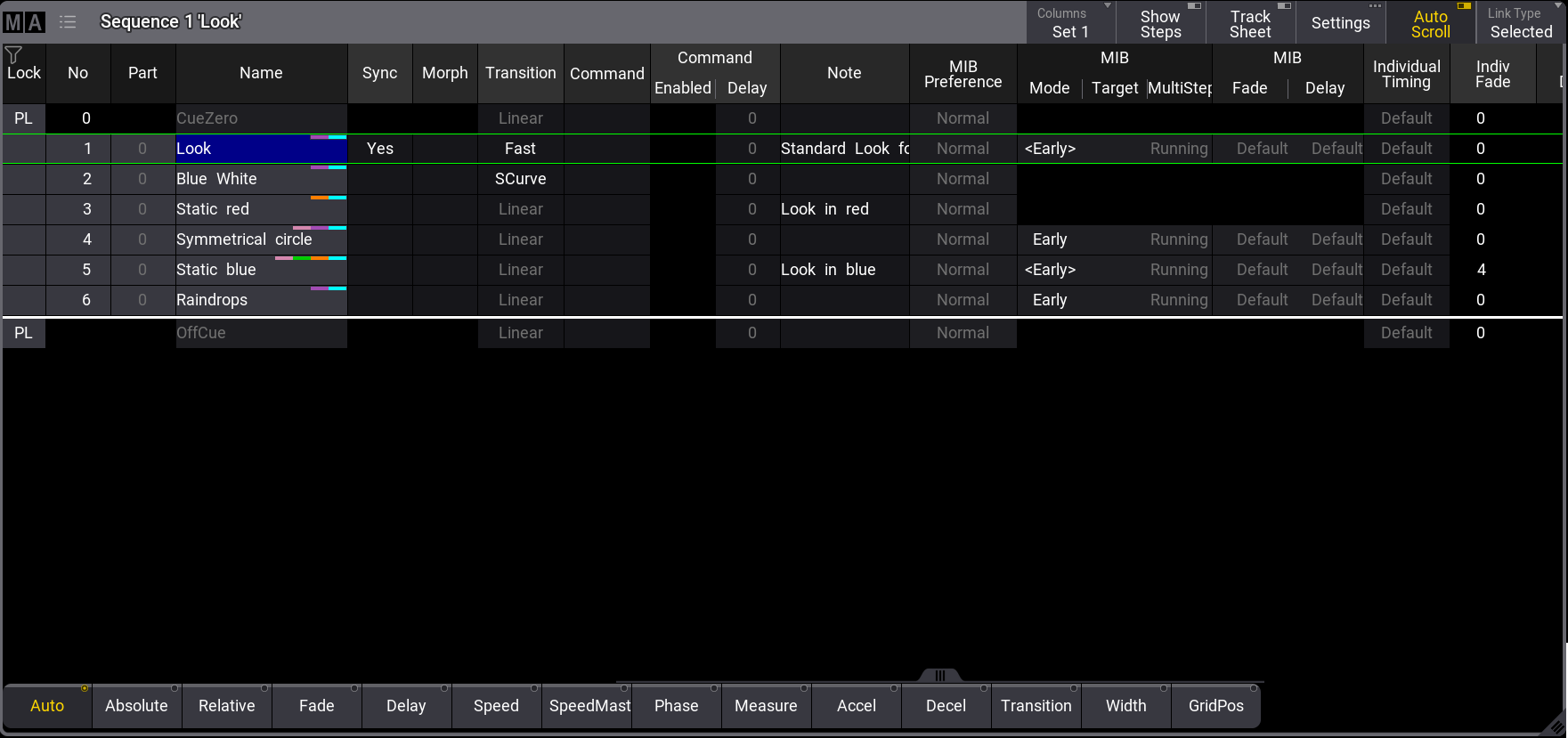
複数行エディタ
ノートの Text Input Editor では複数行の入力が可能です。Shift + Please と押すことで行を追加できます。詳しくは プール・オブジェクトのノート - Text Input Editor を参照してください。
Line Height の変更
行の高さを手動で変更するには、以下のようにします。
- MA タップして Sequence Sheet Settings を開きます。
- Mask タブをタップします。
- Line Height をタップします。Sequence Sheet の行の高さが変わります。
|
|
ヒント |
| Line Height が Auto に設定されている場合、行は行数に基づいて高さを調整します。Sequence Sheet の設定については、Sequence Sheet を参照してください。 |
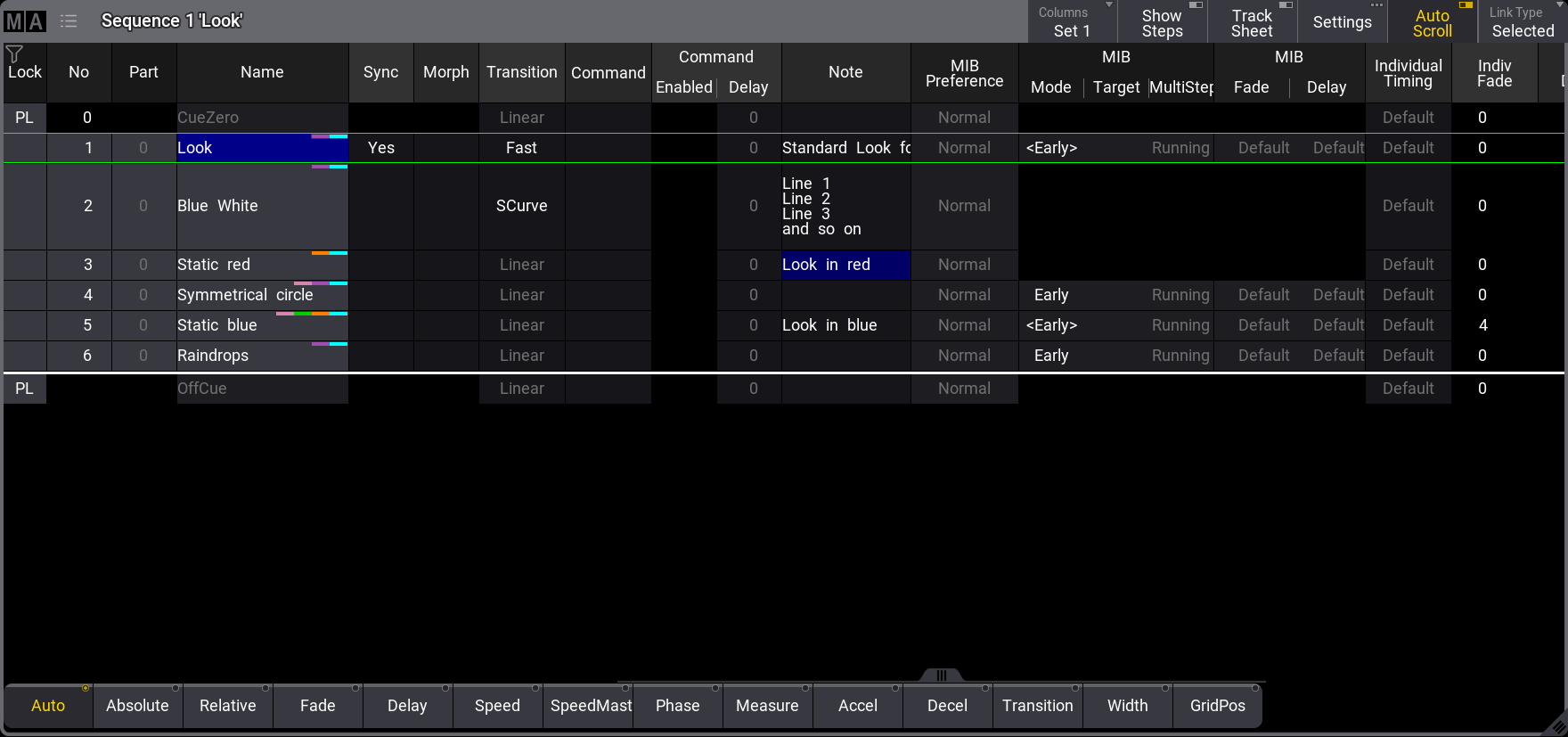
Show Notes
- 必要条件: Demoshow_grandMA3 を開く。
Sequence Sheet や Content Sheet での注記の表示は、Show Notes 設定によっても可能です。Show Notes は、そのウィンドウの設定で有効/無効を切り替えられます。詳しくは ウィンドウの設定 を参照してください。
Sequence Sheet で Show Notes を有効にするには、以下のようにします。
- Sequence Sheet Settings を開きます。
- Mask タブで Show Notes を有効にしてウィンドウを閉じます。
- 以下に示すように、現在選択されているキューの注記を含むテキスト欄が Sequence Sheet に追加されます。
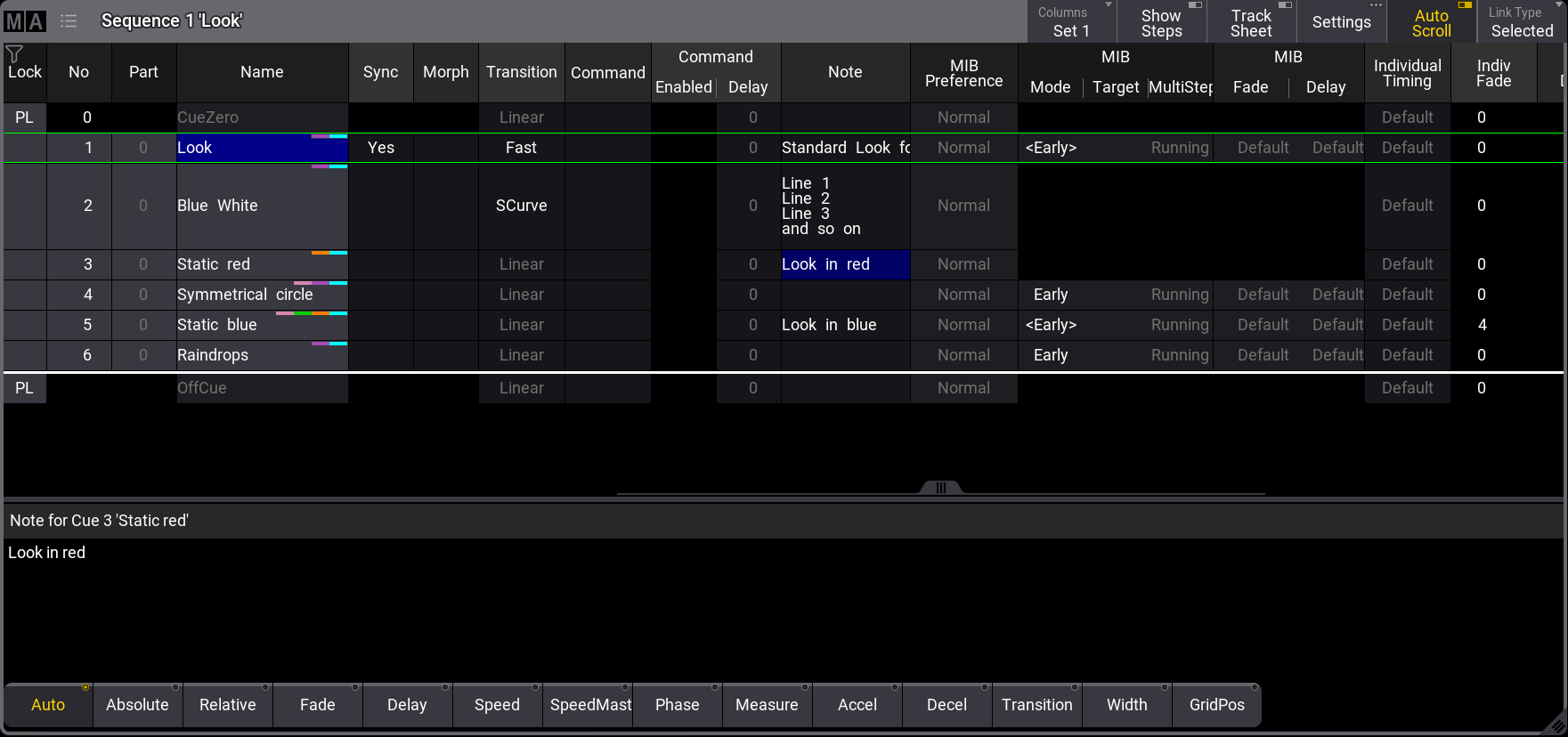
|
|
ヒント |
| Show Notes が有効な場合、Show Recipes は無効になります。 |
Show Notes の重要な機能:
- テキスト欄は、現在アクティブなキュー、プリロードされたキュー、または現在選択されているキューなどの注記を表示するために利用できます。
- テキスト欄では、注記をライブ編集できます。
- テキスト欄には、現在選択されている注記情報が表示されます。上の画面例では、"Note for Cue 1: Look" と表示。