イベント
|
grandMA3 ユーザマニュアル » タイムコード・ショー » イベント
|
Version 2.2 |
The tracks can have Events positioned on the timeline. Events can have a Token assigned. Tokens are the actions an event triggers.
The assigned token is executed when the cursor (green timeline) reaches an event.
A diamond marks the event in the timeline.
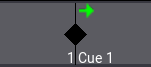
The diamond is black when it is not selected and yellow when selected. There are some icons and text around the diamond. The visibility of these and the actual diamond can be changed in the window settings. Learn more about the settings in the Timecode Viewer topic.
The green icon above the diamond indicates the token action. Each action has its own icon. The token can be edited in the text mode or by pressing the event encoder in the encoder toolbar when in setup mode.
This is the list of available tokens for a cue:
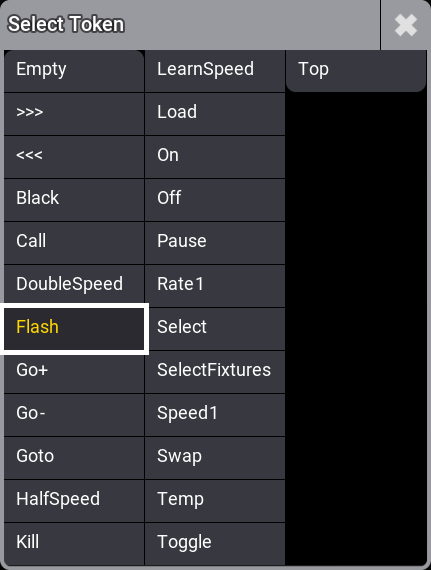
Events automatically recorded will display an icon next to the event diamond or in the center of it:
-
 This event was recorded as a timed cue, for example, triggered by the follow or time triggers.
This event was recorded as a timed cue, for example, triggered by the follow or time triggers.
-
 Command icon:
Command icon:
When displayed on the right side of the event diamond, a command was executed by the timecode event.
When displayed in the center of the event diamond, a command was executed in the triggered cue.
-
 This event was triggered by moving a fader, and the assigned sequence's Auto Start or Auto Stop started or stopped the sequence.
This event was triggered by moving a fader, and the assigned sequence's Auto Start or Auto Stop started or stopped the sequence.
-
 When a playback is switched off via Off When Overriden, for more information, see Sequence Settings.
When a playback is switched off via Off When Overriden, for more information, see Sequence Settings.
-
 The event was created by executing a macro. 詳しくは Create Macros を参照してください。
The event was created by executing a macro. 詳しくは Create Macros を参照してください。
-
 This icon is displayed when two or more events are too close to one another to be displayed. It disappears when zooming in.
This icon is displayed when two or more events are too close to one another to be displayed. It disappears when zooming in.
-
 This icon is displayed when a toggle event is recorded. It will be accompanied by this icon
This icon is displayed when a toggle event is recorded. It will be accompanied by this icon  if the toggle starts the sequence or by this icon
if the toggle starts the sequence or by this icon  if the toggle stops the sequence.
if the toggle stops the sequence.
-
 The event was created via a DMX remote.
The event was created via a DMX remote.
-
 This event was created via MIDI remote.
This event was created via MIDI remote.
-
 This event was created via a DC remote.
This event was created via a DC remote.
For more information about remotes, see Remote In and Out.
For events with disabled commands, the command icon will be displayed in red if you set Execute Command to No in the timecode show or by switching off Command Enable in the sequence.
See the Create a Timecode Show to learn about adding events.